
Written By Pranav Sawant
Published By: Pranav Sawant | Published: Jan 05, 2023, 06:53 PM (IST)
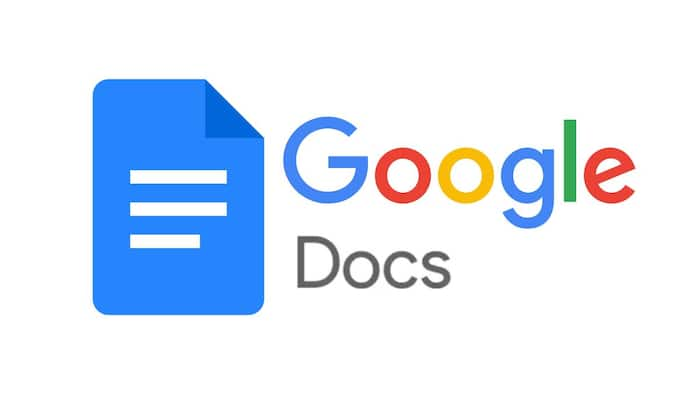
If you are a Google Docs user and use the website for creating documents or notes for yourself or for your company, you may require them to be sent to others over an email. Also Read: Gemini Can Now Read Your Google Docs Aloud: Here’s How It Works
Now, there are various reasons why you might be using Google Docs for jotting down notes/points instead of using other websites. Some of the major reasons could be the numerous Google Docs features and the simple UI. Whatever your reason might be, when you are done jotting down notes, instead of copy-pasting them into the email, you can directly send that particular Google Docs file as an email attachment. Also Read: Google rolls out smart compose feature for Google Chat users on web: Here's how it will help users
Sending an email attachment will be a better way of forwarding an organized write-up, that’s just what I believe. Having said that, let’s see how you can share Google Docs files as email attachments. Also Read: Dropbox integration with Google Docs, Sheets, and Slides is coming to an end: Here's what it means for users
Step 1: Open the Docs file that you want to send as an email attachment to others.
Step 2: Tap on File in the upper left corner.
Step 3: Tap on Email.
Step 4: Now, you can either create a draft and send it to others from Gmail/preferred email apps or directly send the file from Docs without opening Gmail or your preferred email app.
Step 5: If you create a draft, add all the required details (To, Cc, Bcc, Subject) and download it as PDF. If you tap on Email this file, you will have to add To, Subject Message, then select the file type, and lastly tap on send. You can also tap on ‘Send yourself a copy’ to get a copy of the Docs file on your primary email (the email that you used to log in to Google Docs).
As soon as you send the Docs file, it should reach the recipient immediately. And, instead of an unaesthetic write-up, you would have sent a professional-looking Google Docs file.