
Written By Om Gupta
Published By: Om Gupta | Published: Feb 04, 2024, 10:23 AM (IST)
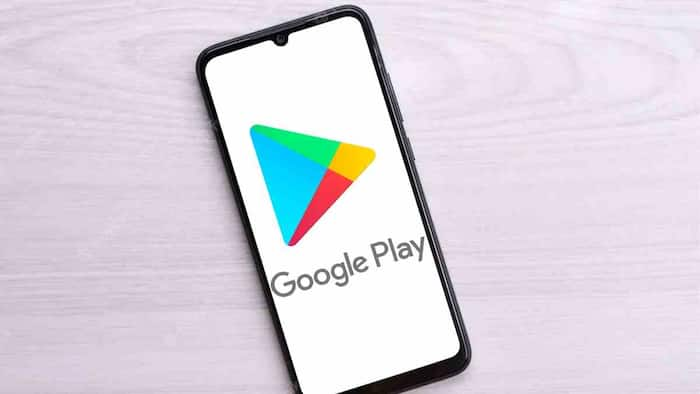
For Android devices, the Google Play Store is the pulsating heart. It is the platform where users download apps and games, which in turn shape their Android experience. However, like any other technology, the Play Store can sometimes encounter issues. Also Read: iQOO 15 Too Expensive? 7 Flagship Phones To Compare Before You Buy
A common troubleshooting step for such instances involves deleting the app’s cache and data. Clearing the Google Play Store cache and data is a simple and straightforward process, similar to most other apps on your phone. This article will guide you through the process of clearing the Google Play Store cache and data. Also Read: Poco F8 Pro, Poco F8 Ultra Launched Globally: Check Specifications, Features, Price, And More
Step 1: Navigate to your phone’s settings. Also Read: Google Meet Down In India: Users Unable To Join Calls
Step 2: Scroll down to ‘Apps’ and select it. On some devices, you may need to click ‘All Apps’ to see the full list of installed apps.
Step 3: Scroll down your list of installed apps until you find the Google Play Store. Click on it.
Step 4: Tap ‘Storage & Cache’ (or just ‘Storage’ on some devices).
Step 5: Tap the ‘Clear cache’ button to delete cache or ‘Clear storage’ to delete data.
Please note that ‘Clearing storage’ and ‘clearing data’ mean the same thing. The button was renamed to ‘storage’, but it still clears data.
Clearing the cache will only clear the cache. However, clearing storage will clear both data and cache. You don’t need to press both buttons if you’re opting for clearing the storage.
Once done, re-open Google Play, and it’ll load up fresh. If you’re using this as a troubleshooting step and your Play Store still isn’t working, you may want to try re-installing the Google Play Store.
Meanwhile, Safe Mode is a beneficial tool for diagnosing issues with your Android device. It deactivates all non-essential apps and services, enabling you to pinpoint and eliminate any troublesome apps that might be causing problems. However, Safe Mode isn’t always the ideal state for your device, particularly if you require access to some of the deactivated apps. Here is a guide to walk you through the process of enabling and disabling Safe Mode on your Android device.