
Written By Om Gupta
Published By: Om Gupta | Published: Sep 30, 2023, 04:38 PM (IST)
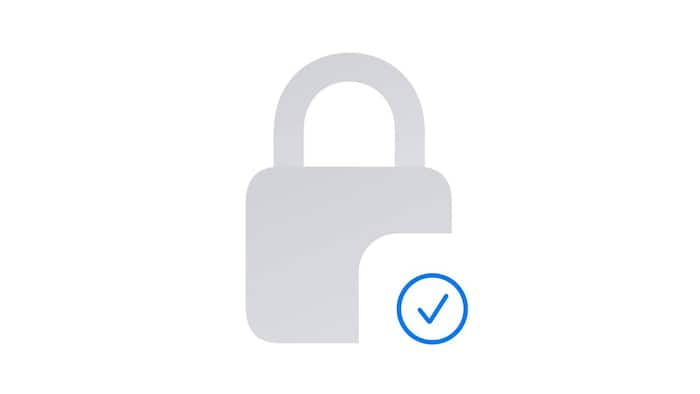
iOS 17 Safari adds a new feature to private browsing that lets you lock your tabs when you’re not using them. This means that only you can access your private browsing tabs with Face ID, Touch ID or your passcode. This is a great way to keep your browsing history away from curious eyes, especially if you want to keep some tabs open for later. To use this feature, you need to enable locked private browsing in iOS 17 first. Here’s how to do that and how to use the new private browsing interface in Safari. Also Read: Apple’s First-Gen Smart Glasses May Arrive Without A Display: Here’s What We Know So Far
Step 1: Open the Settings app and find Safari. Also Read: Apple’s 2026 iPad Lineup May Include A19-Powered Entry Model And M4 iPad Air Upgrade
It’s under the section with the other built-in iOS apps. Tap on Safari. Also Read: Apple Noida Outlet Opens For Customers, Becoming The Fifth Apple Store In India
Step 2: Scroll down to the Privacy and Security section and look for Require Face ID to Unlock Private Browsing. Turn on the switch to activate the feature.
If you have an iPhone without a Face ID, like the iPhone SE, the option will say Require Touch ID instead.
Now, when you use private browsing in Safari, your tabs will be locked when you leave the app or switch to another tab. To unlock them, you need to use Face ID, Touch ID or your passcode. You can also tap Unlock and enter your passcode manually.
Step 1: Tap the tabs button in Safari. It’s on the bottom right corner of the screen.
Step 2: Swipe right on the tabs screen until you see the private browsing tab in the centre. Tap Done to enter private browsing mode.
If you have iCloud Plus, you can also use Private Relay in Safari. This is a service that encrypts your data and hides your IP address and DNS requests from websites and networks. This helps you prevent online tracking and profiling based on your browsing activity.
Meanwhile, do you love trying new cuisines and dishes? Do you wish you could recreate the mouthwatering meals you see at restaurants or in your old photos? With iOS 17, you can use your iPhone’s camera to identify and learn how to cook any food you want. iOS 17 has a new feature called Visual Look Up, which lets you snap or upload a photo of food and get information and recipes for it. It’s a fun and useful feature, especially if you’re feeling adventurous. Here’s how to use Visual Look Up to find out what food is and how to make it with your iPhone.