
Written By Om Gupta
Edited By: Om Gupta | Published By: Om Gupta | Published: Jan 22, 2024, 06:52 AM (IST)
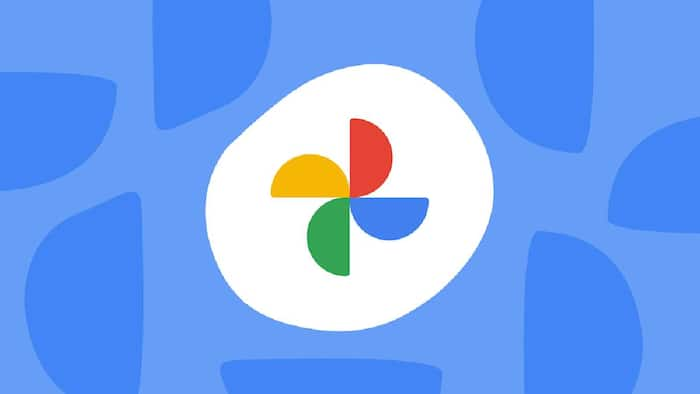
Google Photos not only allows for photo sharing but also provides storage solutions. It offers the convenience of storing your media, including photos and videos, thereby freeing up space on your device. Google Photos organizes your stored media chronologically, allowing you to revisit specific memories by simply entering a date or year. Google Photos also offers interesting editing options, which allows users to animate their photos, create movies, or even collages. In this article, we will explain you how you can create collage in Google photos. Also Read: What Happens If You Never Clear Your Google Search History?
For mobile devices: Also Read: Android To iPhone File Sharing? It’s Finally Possible With Quick Share Update, Here's How
Step 1: Launch the Google Photos application on your mobile device.
Step 2: Choose up to 6 images for your collage by tapping and holding one image, then tapping the others you wish to include.
Step 3: After selecting your images, tap the “Add to” button located at the bottom of your screen.
Step 4: In the pop-up menu that appears, choose “Collage.”
Step 5: Google Photos will then automatically generate a collage using a pre-designed layout.
Step 6: If you’re not satisfied with the chosen layout, tap the “Layouts” button to explore other options.
Step 7: You have the option to edit each photo individually by tapping on them. This allows you to rotate, crop, and adjust the brightness and contrast of each image.
Step 8: Once you’re satisfied with your collage, tap the “Save” button in the top right corner to save your work.
For desktop:
Step 1: Navigate to https://www.google.com/photos/about/ on your web browser.
Step 2: Hover over an image and click the checkbox that appears. You can select up to 9 images.
Step 3: Click the “Create new” button located in the top right corner of your screen.
Step 4: Choose “Collage” from the dropdown menu.
Step 5: Google Photos will then automatically generate a collage using a pre-designed layout.
Step 6: You can modify your collage in the same manner as on mobile. This includes changing the layout, editing the photos individually, and adding text or stickers.
Step 7: Once you’re satisfied with your collage, click the “Save” button in the top right corner to save your work.