
Written By Om Gupta
Published By: Om Gupta | Published: Sep 15, 2023, 09:08 PM (IST)
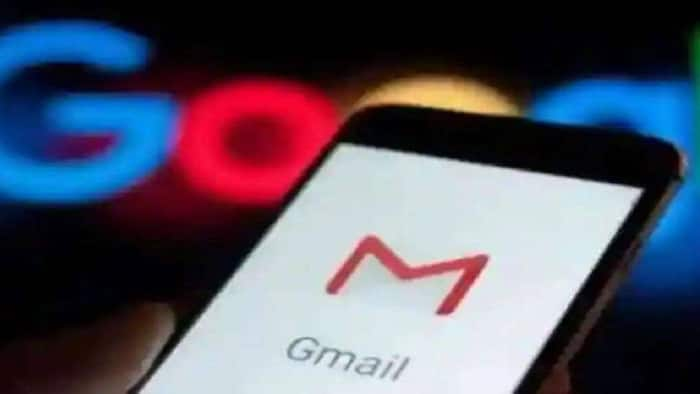
Gmail has added new features to help users schedule meetings faster and more conveniently. The company has integrated Google Calendar with Gmail, which allows users to create events and share their availability from within the email. Gmail users will now see a Calendar icon at the bottom right corner while composing an email. The calendar icon will have two options- “Create an event” and “Offer times you’re free”. The first option is an existing feature that lets users create a Google Calendar event with the email subject, recipients, and summary. The second option is a new feature that lets users select and insert proposed meeting times from their calendar into the email without leaving Gmail. Also Read: Google Adds New Android Warning To Stop Banking Scams During Phone Calls: How It Works
To use this feature, users have to click on the Calendar icon while composing or replying to an email, and from there, select “Offer times you’re free”. This will open the calendar in the sidebar and from there they can drag to highlight different time slots across different days to share them with the recipient. Also Read: Apple, Google, Samsung Push Back Against Mandatory Location Tracking In India
The recipient of the email can review the suggested times and choose one from the email. This will automatically send an email with a calendar invitation after confirming their name and email address. Also Read: Always-On Phone Tracking? Apple, Google, Samsung Raises Red Flags
If you find this feature interesting and want to learn how to use Gmail’s new meeting-scheduling feature, here is a step-by-step guide on how to use Gmail’s new meeting-scheduling feature
A step-by-step guide on how to use Gmail’s new meeting-scheduling feature
Step 1: Sign in to your Gmail account and click on the Compose button to create a new email. Add the recipients you want to meet with or open a reply to an email from someone you want to meet with.
Step 2: Click on the Calendar icon at the bottom of the New Message window and choose the option Offer times you’re free.
Step 3: Your Calendar will open in a vertical pane on the right side of your email. Select one or more available time slots that work for you. You can choose different days or multiple slots on the same day.
Step 4: Click on Next and fill in the details of the meeting, such as the title, duration, location, description, and more.
Step 5: Click on Add to email and the time slots you selected will be attached to the message and sent to the recipients.
Step 6: The recipients will receive the email in their inbox and they can click on the time slot that suits them to confirm it. Once they do, the event will appear on both calendars.