
Written By Madhav Malhotra
Published By: Madhav Malhotra | Published: Jun 10, 2025, 12:55 PM (IST)
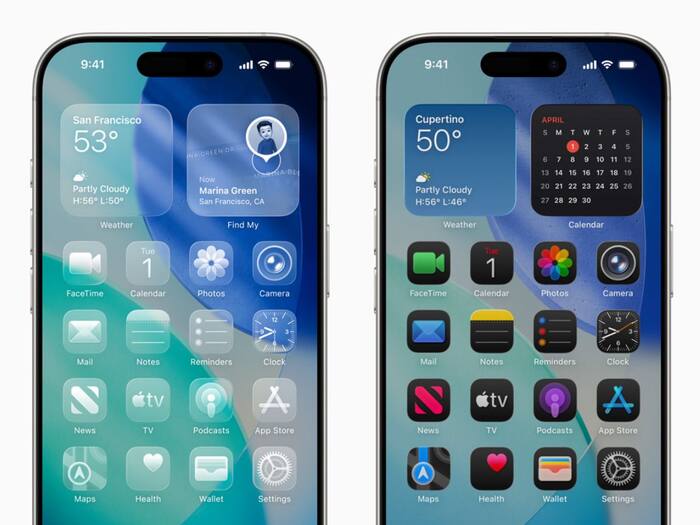

Apple just wrapped up WWDC 25. They announced a complete overhaul of all their OS from iPhone to Macs. This year Apple has simplified the naming of their operating systems. So, this year all the operating systems from iOS to MacOS will jump to version 26. This isn’t just a normal tweak, but an overall massive generational leap. Apple also introduced their new glass like design all across with some truly smart AI upgrades. Also Read: Apple Releases iOS 26.2 Update With Liquid Glass Customisation, Offline Lyrics, More: How To Install
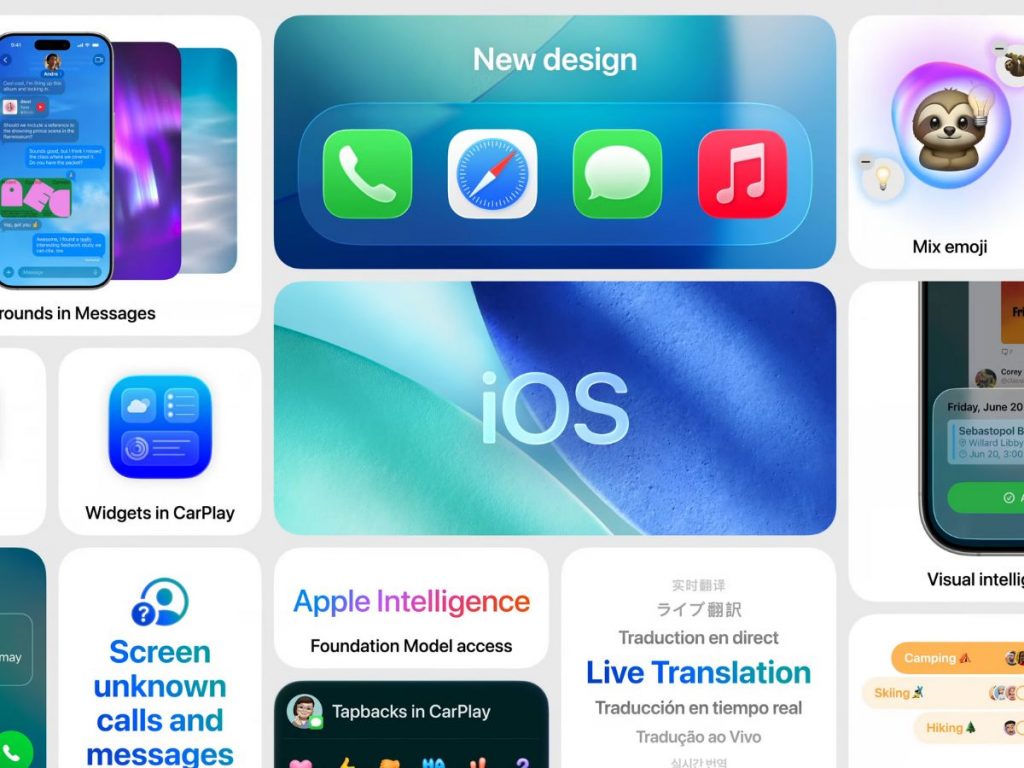
Also Read: Apple’s First-Gen Smart Glasses May Arrive Without A Display: Here’s What We Know So Far
iOS 26 has brought one of the biggest looks and feel changes with Liquid Glass. This new Liquid glass look is Apple’s new cohesive design language that’s spreading across all its devices. It’s a transparent, lens-like aesthetic that’s sleek and modern. It gives the devices more of a futuristic look. Also Read: Govt Seeks Clarification From Apple As ‘Mercenary’ Spyware Threat Alerts Reach Users In India
Communication just got a whole lot smoother on iOS 26 with Live Translation built right into Messages and FaceTime. This eliminates language barriers and helps users communicate without any issues. Along with this, the new Visual Intelligence features and additional Genmoji upgrades make the iPhone more useful and sprinkle AI capabilities across its new operating system. This is just the tip of the iceberg, and iOS 26 is the biggest OS update, bringing enhancements and new features to pretty much every corner of your iPhone. If you want to try out these incredible new capabilities, you absolutely can as the beta for the new iOS 26 is out now.
All users rocking an iPhone 11 or newer can experience this new beta upgrade. That means the iPhone XR/XS generation is out, but every A13 Bionic handset and forward, including the forthcoming iPhone 17 models, are included in this epic upgrade.
Here’s the full compatibility list:
Quick note: Those super cool Apple Intelligence features only work on compatible phones. This means those who want the full AI experience would require the iPhone 16 model and the iPhone 15 Pro and Pro Max.
Before you get too hyped and start tapping that install button, a few crucial steps to make sure everything goes smoothly:
Apple lets anyone install developer betas without shelling out that $99 annual fee. Here’s the super easy way to do it:
On a good Wi-Fi connection, this download and reboot should take roughly 10 to 15 minutes. Once your iPhone powers back you’ll be rocking the super-fresh iOS 26 developer beta.