
Written By Shweta Ganjoo
Published By: Shweta Ganjoo | Published: May 16, 2023, 05:25 PM (IST)
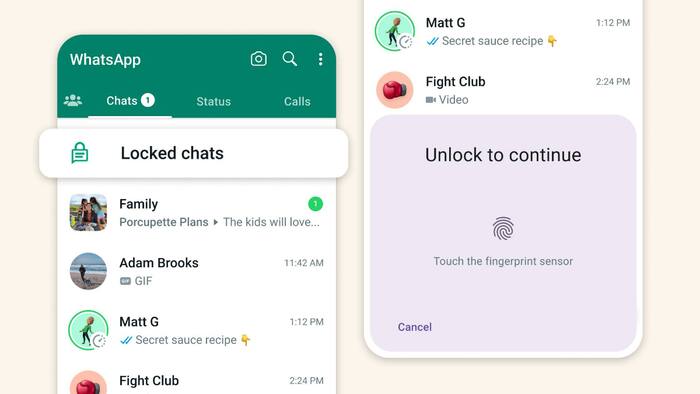

WhatsApp recently added a new feature to its ever-expanding set of privacy and security features. The company last night announced Chat Lock feature. This new feature allows users to place select individual chats and group chats in a separate folder called Locked Chats that can be accessed only via the phone’s password or biometrics including fingerprint sensor data and Face ID. It also hides the contents of the chat when you receive a message. Also Read: Oppo Reno 15 Pro Mini Launch Expected Soon As A Compact Phone: ALL Details
Normally, when you receive a new message on WhatsApp, the app shows a preview of the message received, which includes the name of the sender and a part of the message receive. While this preview is incredibly useful as it helps in determining if you want to check the message right away or after some time, it can also give people standing right next to you a glimpse of a conversation that you don’t want them to know about. That is where WhatsApp’s Chat Lock feature comes into picture. It hides all the information, including the name of the sender, when a new message is received in a locked chat. Also Read: Missed A Call? Truecaller’s New Voicemail Lets You Read Messages Instantly
As far as availability is concerned, WhatsApp has started rolling out the Chat Lock feature to its Android and iOS users. As the feature starts becoming available to more and more people, here is a step-by-step guide of how you can use WhatsApp’s Chat Lock feature. Also Read: Instagram Brings Reels To Your TVs: Here's How It Works, Who Can Use? ALL Details
Step 1: Download the latest version of WhatsApp on your smartphone.
Step 2: Open WhatsApp on your Android smartphone or iPhone.
Step 3: Open the chat that you want to lock.
Step 4: Now, tap the name of the WhatsApp contact or group on the top to access the Chat Info section.
Step 5: Now tap the Chat Info section.
Step 6: Turn on the toggle button to turn on Chat Lock option.
Step 7: Tap Lock this chat with fingerprint or Face ID and confirm your fingerprint or Face ID.
Step 8: Tap View to see the chat in the Locked chats folder.
Step 1: Go to the Chats tab in WhatsApp and swipe down.
Step 2: Tap the Locked chats folder.
Step 3: Touch the fingerprint sensor or use Face ID to unlock.
Step 4: Tap the chat to view or send a message.
Step 1: Open WhatsApp and open the chat that you want to remove from the Chat Lock folder.
Step 2: Tap the name of the contact or group to access the Chat Info section.
Step 3: Tap the Chat Info option.
Step 3: Now tap the Chat Lock option.
Step 4: Toggle off the Chat Lock option.
Step 5: Confirm your selection using your fingerprint or Face ID if you are using an iPhone.