
Written By Om Gupta
Published By: Om Gupta | Published: Jan 04, 2024, 08:55 PM (IST)
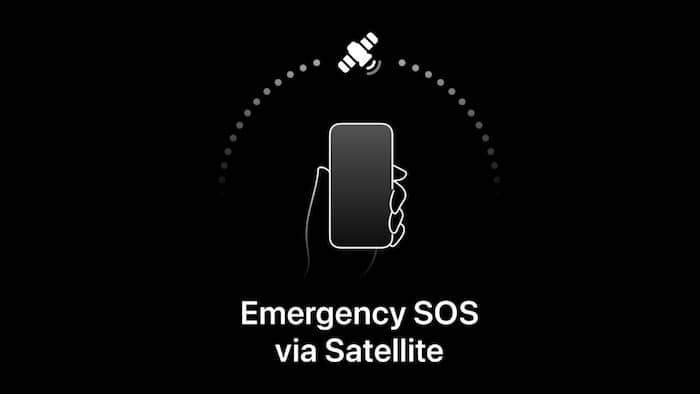
Emergency SOS via satellite is a new feature that lets you use your iPhone to text emergency services, share your location, or get roadside assistance when you have no Wi-Fi or cellular networks. This feature can be a lifesaver if you are stuck in a remote place and need help. However, you can only use this feature on the latest iPhone models, such as the iPhone 14 and 15 series. Older iPhones and Android phones do not support this feature. Also Read: iPhone Air Becomes More Affordable With Up To Rs 13,000 Off In Black Friday Sale
How Emergency SOS via satellite works Also Read: Why Smartphone Makers Are Suddenly Backing Away From Super-Thin Designs
Emergency SOS via satellite works only when you are in a place where there are no Wi-Fi or cellular signals. This feature does not make your iPhone a satellite phone. You cannot use it to make regular calls or texts like you would with a normal network. This feature is an emergency backup option. Also Read: Last-Chance Black Friday Laptop Deal: MacBook Air M4 Price Crashes By Rs 13,910 On Croma
You need to have a clear view of the sky and the horizon to increase your chances of connecting to a satellite network. Messages may take up to 15 seconds to send, even in ideal conditions.
How to use Emergency SOS via satellite on your iPhone 14 and 15
Before you use the Emergency SOS via satellite feature on your iPhone, make sure your device has the latest iOS version. Then, go to the Health app on your device and set up your Medical ID. Enter the necessary details about your health conditions, allergies, and medications. This will allow you to share this information when you contact emergency services using a satellite connection. After you have done these steps, here is how to use Emergency SOS via satellite.
Step 1: Choose the Emergency Text via satellite option that shows up on your screen when there is no Wi-Fi or cellular network.
Step 2: Tap Report Emergency.
Step 3: Answer some questions about the help you need, your injuries, and so on.
Step 4: Follow the instructions on your iPhone screen and turn right or left to avoid a signal blockage.
You should have a clear view of the sky and horizon to improve your chances of connecting to a satellite. It is better to hold your iPhone in your hand. You do not need to hold your phone up, but you have a better chance of connecting to a satellite if you do not put your device in your pocket.