
Written By Shubham Verma
Published By: Shubham Verma | Published: Jul 11, 2024, 06:18 PM (IST)
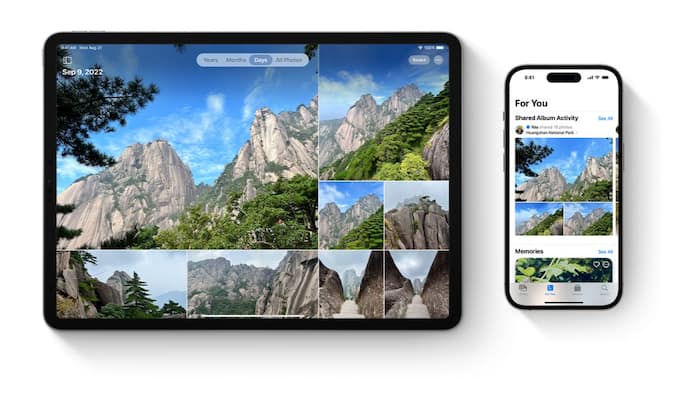
While iPhone users mostly rely on iCloud storage to store their photos and videos, it is not the most economical storage service. Most users, thus, rely on Google Photos as it is significantly cheaper. Transferring photos between cloud platforms is a common need for such users. One such scenario is transferring your iCloud photos to Google Photos. This article will guide you through the process, providing step-by-step instructions on seamlessly transferring your precious memories. Also Read: Google Adds New Android Warning To Stop Banking Scams During Phone Calls: How It Works
iCloud and Google Photos are cloud-based storage services that allow users to store and access their photos and videos from any device. While iCloud is Apple’s proprietary service, Google Photos is offered by Google and is compatible with both Android and iOS devices. Understanding the differences between the two platforms is crucial before initiating the transfer process. Also Read: Apple, Google, Samsung Push Back Against Mandatory Location Tracking In India
Before transferring your iCloud photos to Google Photos, ensure you have the Google Photos app installed on your device. The app is available for download on both the App Store and Google Play Store, making it accessible to users of all platforms. Also Read: Always-On Phone Tracking? Apple, Google, Samsung Raises Red Flags
Once you have downloaded the Google Photos app, sign in using your Google account credentials. If you do not have a Google account, you will need to create one to proceed with the transfer process. Make sure to use the same account that you intend to use for storing your photos.
To transfer your iCloud photos to Google Photos, you will need to enable the iCloud Photo Library on your iOS device. This can be done by navigating to Settings > [Your Name] > iCloud > Photos and toggling the iCloud Photo Library option to ‘On’. This will ensure that all your photos are synced to iCloud.
Once the iCloud Photo Library is enabled, open the Google Photos app on your device. Tap on the ‘Library’ tab and select ‘Settings’. From the settings menu, choose ‘Transfer a copy of photos or videos’. Follow the on-screen instructions to initiate the transfer process.