
Written By Om Gupta
Published By: Om Gupta | Published: Jun 30, 2023, 08:40 PM (IST)
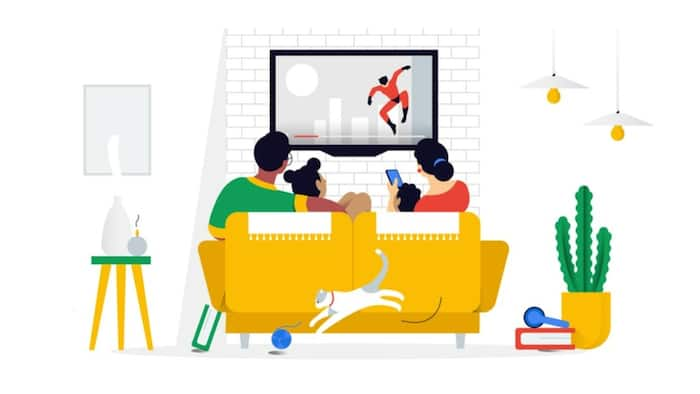

Google TV kids profile is a feature that allows users to create a separate profile for their children on Google TV devices, without the need to create an email address and password for them. They can also set up parental controls, such as screen time limits, content restrictions, profile lock, and family library.
It allows parents to monitor their child’s app activity and manage their apps with Family Link. A kid’s profile has a simple and colourful interface, with kid-friendly themes and recommendations.
If you find Google TV kids profile features interesting and want to set up Google TV kids profile for your TV, here is a step-by-step guide on how to set up Google TV kids profiles.
Step 1: On your Google TV device, go to the home screen and select your profile picture at the top right corner.
Step 2: Select Add a kid and choose a name and avatar for your child’s profile.
Step 3: Select Next and choose whether you want to link your child’s profile to their Google account or not. If you choose to link it, you will need to sign in with their email and password. If you choose not to link it, you can skip this step.
Step 4: Select Next and review the parental control settings for your child’s profile. You can adjust the following settings:
Step 5: Select Done and confirm that you want to create the kid’s profile. Your child’s profile will appear on the home screen next to yours.
Step 6: To manage your child’s app activity and settings, you can use the Family Link app on your phone or tablet. You can also use Family Link to add or remove apps from your child’s profile, view their screen time activity, and remotely lock their profile.