
Written By Divya
Published By: Divya | Published: Oct 27, 2025, 11:44 PM (IST)
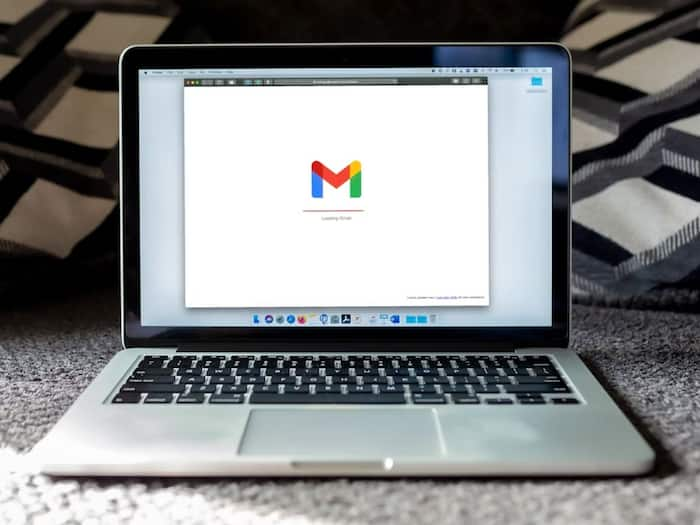
Also Read: Google Storage Full? Just Fix THIS Gmail Setting
Ever typed out an email late at night but didn’t want to hit “Send” right away due to late hours? Or maybe you wanted to reach someone at the perfect time in another time zone? All these problems are common, and the good news is that there is a solution! Gmail’s Schedule Send feature is made just for that. Also Read: Gmail Introduces New 'Purchases' Tab Ahead Of Amazon Great Indian Festival And Flipkart Big Billion Days Sale: What Is It?
It lets you decide exactly when your email lands in someone’s inbox – without you having to be online. Scheduling is one of those small Gmail features that can make communication feel a little more effortless and a lot more organised. So next time you finish an email late at night, don’t hesitate – just schedule it for tomorrow morning. Here’s how you can do it. Also Read: Gmail Users At Risk: Google Warns 2.5 Billion Of Users To Update Passwords Now
If you use Gmail on your computer, then just follow these steps:
1. First of all, open Gmail and click on Compose to start a new email.
2. Write your message, add the recipient, and subject line as usual.
3. Instead of clicking Send, tap the down arrow next to the Send button.
4. Choose Schedule send.
5. Gmail will show you a few quick suggestions like “Tomorrow morning” or “Monday 8 AM.” You can also pick a custom date and time.
That’s it. Your email is now in the “Scheduled” folder on the left sidebar, waiting to be sent exactly when you want.
If you are scheduling an email via your phone, then:
1. Open the Gmail app and tap the Compose icon.
2. Type your email and add your recipient.
3. Tap the three dots (⋮) in the top-right corner.
4. Select Schedule send and pick a date and time.
Gmail will handle the rest automatically, even if your phone’s off or you’re offline at that time.
Just in case, if you have changed your mind, then no problem! Simply go to the Scheduled folder in Gmail, open the email, and click Cancel send. It’ll move back to your Drafts, where you can make edits or reschedule it.