
Written By Shubham Verma
Published By: Shubham Verma | Published: May 29, 2024, 05:08 PM (IST)
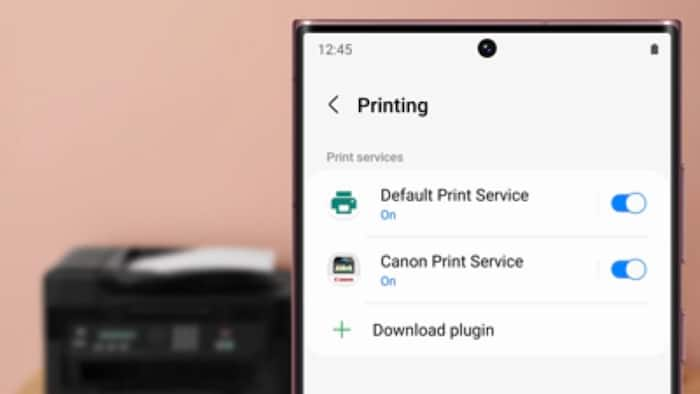
Almost every computer user knows how to print documents using a printer connected through a wire or wirelessly. It is a simple process where you choose the “Print” option from an application and tweak paper settings to obtain a printout. The “Ctrl+P” shortcut is a life saviour. However, things are slightly different if you want a printout from a document on your phone. The options to give a print command on a smartphone are not as straightforward. However, do not worry. Here is a quick guide to help you on how to print documents from an Android phone. Also Read: Android 16’s New Advanced Protection Mode Takes Security to a Whole New Level
There are a few ways to print documents from your Android phone. Here are the best ones that will be convenient for you: Also Read: Google Announces a Dedicated Show For Android Before I/O 2025
Using a Printing App: Almost every printer manufacturer offers an Android app that lets you print documents without a hassle. For instance, you can download and install the “Smart Print for HP Printer App” from the Google Play Store on your Android phone. These apps use Wi-Fi or Wi-Fi Direct to connect to a nearby compatible printer and send the print command. You can open the document and share it with the printer app, which opens the document in the printer app. You can adjust print settings from the app and hit the ‘Print’ button to get a printout. Also Read: This Android setting will get you new features!
Printing from Within Apps: Some apps such as Microsoft Word or Google Docs have built-in printing features. Here is how to print documents from these apps –