
Written By Shubham Verma
Published By: Shubham Verma | Published: Feb 15, 2023, 09:06 PM (IST)
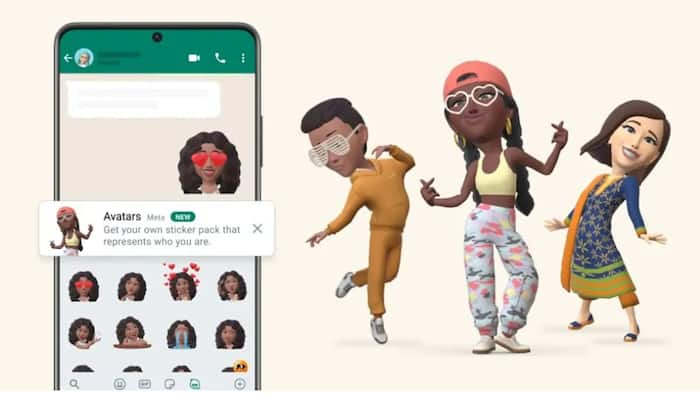
Since WhatsApp is an important part of Meta’s suite of apps, the company has been trying to harmonise most features across all three apps: WhatsApp, Instagram, and Facebook. One of the outcomes of these efforts is that you now can set your avatar on WhatsApp, much like Instagram and Facebook. An avatar is a digital look that is inspired by emojis and essentially is a caricature version of you. You can use avatars in your WhatsApp chats and set them as your profile picture. Once created, WhatsApp customises these avatars to suggest various reactions, which come in handy when you want to convey what you are feeling without typing it out. Also Read: Missed A Message On WhatsApp? Soon You Can Ask The App To Remind You, Here's How
If you want to try avatars on WhatsApp, here is a step-by-step guide that will help you create your avatar in WhatsApp and set it as your profile picture. In addition to that, we have also included steps to delete your WhatsApp avatar. Here’s what you need to do: Also Read: WhatsApp Hacked? Here’s How To Get It Back Fast
Step 1: Download the latest version of WhatsApp on your Android smartphone or iPhone.
Step 2: Tap the settings tab.
Step 3: Tap the Avatar settings that are placed right under your Name and Status on top.
Step 4: Now tap the Create Your Avatar button.
Step 5: In the screen that follows, tap the Get Started button.
Step 6: Choose your skin tone and tap next.
Step 7: In the next screen choose your hairstyle, hair colour, outfit, body style, eye shape, eye colour, eye makeup, eyebrows shape and colour, bindi (yes, the very Indian accessory), nose style and accessories, lips and their colour, face shape, marks and lines, facial hair and their colour, earrings, hearing devices and their colour, eyewear and their colour and headwear and their colour.
Step 8: Tap Done on the top right corner of the screen.
Step 9: In the dialogue box that appears next, tap the Save Changes button.
Step 10: Tap Next. Your Avatar has been created.
Step 1: Open WhatsApp.
Step 2: Tap the Settings tab.
Step 3: Tap your profile photo.
Step 4: Tap the Edit button and then tap the Edit button again.
Step 5: Tap Use Avatar. Once you do so, your profile picture will be replaced by your Avatar.
Step 1: Open WhatsApp.
Step 2: Tap the Settings tab.
Step 3: Tap the Avatar button that is placed right under your profile details.
Step 4: Tap the Delete Avatar option.
Step 5: Confirm your selection by tapping the Delete button again.