
Written By Om Gupta
Published By: Om Gupta | Published: Dec 24, 2023, 12:30 PM (IST)
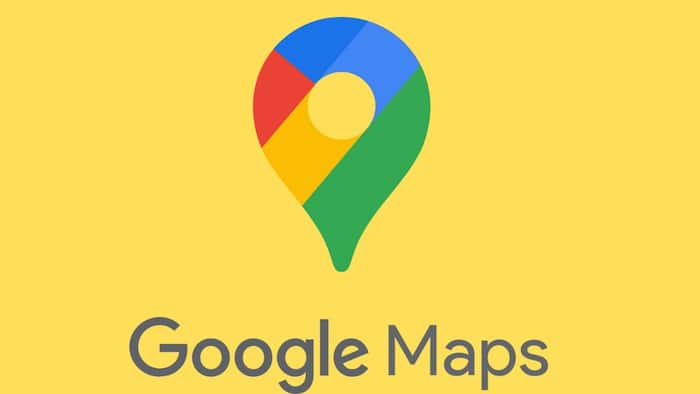
Google Maps provides a variety of features to enhance your user experience. One such feature is the capability to save locations, which allows users to easily revisit and organize their favourite or frequently visited places. This convenient feature not only simplifies the process of navigating back to significant locations but also acts as a personalized travel diary, recording your travels and creating a digital map of your experiences. If you find this feature interesting, here is a step-by-step guide on how to save locations in Google Maps. Also Read: Google Meet Down In India: Users Unable To Join Calls
Step 1: Open Google Maps Also Read: Google Pixel 10 Price Dropped By Rs 10,000 During Black Friday Sale: Check The Deal Here
Step 2: Either search for a place or tap a marker on the map. You can also press and hold any spot on the map to drop a pin. Also Read: Adobe Brings Gemini 3-Powered Nano Banana Pro Model Into Photoshop, Firefly: How To Use
Step 3: Tap the “Save” button (which resembles a bookmark) located at the bottom of the screen.
Step 4: Choose an existing list or create a new one to categorize your saved places.
You can also perform more actions with your saved places, such as:
Meanwhile, if you want to let others know where you are, Google Maps can help you do that. You can share your location with different methods, depending on what you want to achieve and how you like to do it. Here is a guide on how to share your location with Google Maps.