
Written By Shubham Verma
Edited By: Shubham Verma | Published By: Shubham Verma | Published: Mar 04, 2024, 07:13 PM (IST)
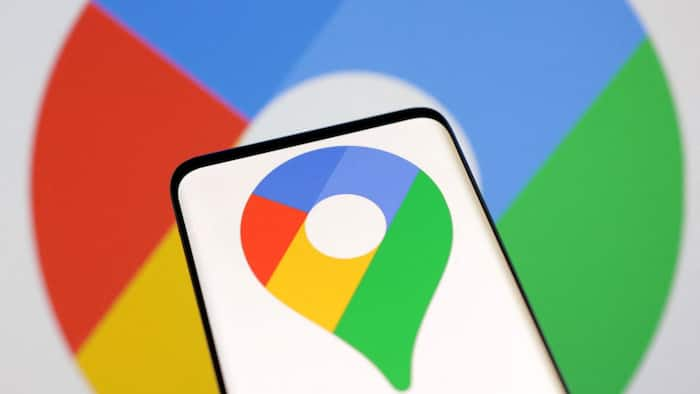
Google Maps is easily the go-to app for when you have to quickly check directions to a location from your home and vice versa. That is why keeping your home address updated on Google Maps not only saves time but also helps Google send you personalised recommendations that can help your overall Maps experience. Since your home address is saved in your Google account once you set it, you can access it across Google apps. Changing the home address is an easy process and you can do it either from Google Maps or from the Google app. Here is how to do it. Also Read: Always-On Phone Tracking? Apple, Google, Samsung Raises Red Flags
Through the Google Maps app: Also Read: Google Introduces Gemini 3 Deep Think Mode With Advanced Reasoning Capabilities
— Open the Google Maps app on your smartphone or tablet. Also Read: Google Year In Search 2025 for India: Saiyaara, Google Gemini, Indian Premier League, More
— Tap your profile picture or initials in the top right corner of the app.
— Navigate to Settings > Edit home or work.
— Locate the three dots (…) next to your current home address and tap them.
— Choose Edit home from the menu.
— You have two options:
— Once you’ve chosen your new address, tap “Done” to save the changes.
Through Google Account Settings:
— Head over to your Google Account settings on your computer’s web browser.
— On the left-hand side menu, click Personal info.
— Under Your addresses, select Home.
— Enter your new home address in the designated field.
— Click Save to confirm the changes.
Once you have set the home address for your Google account, you can access it across apps, including Google Maps. While checking directions from any location or navigating to your home, Maps will suggest you your home address. Tapping on it will immediately pick that address up and show you the directions to your home. Make sure you have updated the app on your phone to enjoy the latest features, including personalised recommendations based on your home location. On an Android phone, go to the Play Store or open the App Store on your iPhone to update Google Maps.