
Written By Shweta Ganjoo
Published By: Shweta Ganjoo | Published: Jun 14, 2023, 06:11 PM (IST)
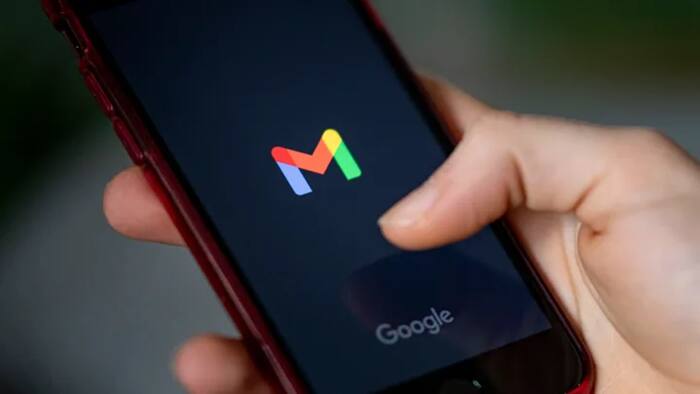
Google, back at I/O 2023 last month, had announced a quirky new feature dubbed as ‘Help me Write’ for Gmail. The feature uses generative AI to help users draft messages in Gmail based on their prompts. In Gmail, the Help me Write feature can not only help users write a new draft using a freeform prompt, such as, write a birthday invitation, but it can also help them refine and improve their existing draft message. Also Read: Android 16 Brings Pixel’s Smart Notification Summaries To All Android Phones
Now, a report by 9To5 Google says that Google has made Gmail’s Help me Write feature available to all the eligible users on Android and on iOS. Also Read: Google Android XR Event Scheduled For December 8; New Smart Glasses, Headset Updates Expected
However, there is caveat. Not all Gmail users can access the Help me Write feature just yet as it is available to only Gmail’s Workspace Labs subscribers, which is a program for users to try new AI features, before they are refined and rolled out to a wider audience. Also Read: Poco F8 Pro, Poco F8 Ultra Launched Globally: Check Specifications, Features, Price, And More
From Smart Reply ➡️ “Help me write” in Gmail 🧵↓#GoogleIO pic.twitter.com/u0ILECSMN4
— Google (@Google) May 10, 2023
Meanwhile, if you have subscribed to Google’s Workspace Labs program, here’s how you can use Gmail‘s Help me Write feature to write or refine your message on Android and iOS.
Step 1: Open Gmail app on your iPhone.
Step 2: At the bottom right, tap Compose.
Step 3: In the bottom right of the window, tap Help me write.
Step 4: Enter a prompt.
Step 5: Tap Create.
Step 6: When you’re finished, tap Insert.
Step 1: Open Gmail app on your iPhone.
Step 2: At the bottom right, tap Compose and write your message.
Step 3: In the bottom right of the window, tap Help me write.
Step 4: Choose an option from the menu:
— Formalize: Makes the draft more formal.
— Elaborate: Adds details to build upon the text.
— Shorten: Shortens the draft.
— I’m Feeling Lucky: Updates draft with creative details.
Step 5: Tap Replace to accept the new draft or tap Close to keep your existing draft.
It is worth noting that you can also use Gmail’s Help me Write feature when you access Gmail via a web browser on your PC. Here’s what you need to do:
Step 1: On your computer, open Gmail.
Step 2: At the top left, click Compose.
Step 3: In the bottom left of the window, click Help me write (Labs) and then Help me Write.
Step 4: Click Create.
Step 5: When you’re finished, click Insert.
Step 1: On your computer, open Gmail.
Step 2: At the top left, click Compose.
Step 3: In the bottom left of the window, click Help me write (Labs) and then Help me Write.
Step 4: Choose an option from the menu:
— Formalize: Makes the draft more formal.
— Elaborate: Adds details to build upon the text.
— Shorten: Shortens the draft.
— I’m Feeling Lucky: Updates draft with creative details.
Step 5: Click Insert to accept the new draft or click Close to keep your existing draft.