
Written By Shweta Ganjoo
Published By: Shweta Ganjoo | Published: Aug 16, 2023, 05:58 PM (IST)
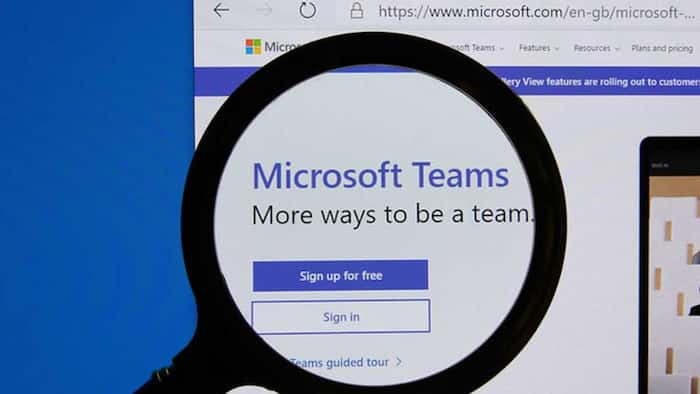
Post the Covid-era, the trend of hybrid working has really picked up pace across industries. This means that one day you could be working in your office cubicle and the very next day you could be taking meetings while driving on your way back to your hometown. While this trend has definitely helped people explore more places and in some case even spend more time with their family members, it does come with its own set of caveats. For instance, when taking meeting from the road, the constant honking of vehicles remains an issue. Similarly, when working from home, noises such as a dog’s bark, or sound of vendor outside remain a common occurrence. Thankfully, video conferencing apps such as Microsoft Teams come with a noise cancellation feature that lets users connect with their colleagues without worrying about the background noise. Also Read: Windows 10 And Windows 11 Hit By High-Severity Security Flaw: CERT-In Issues Warning
So, here is a detailed guide as to how you can reduce background noise in a meeting on Microsoft Teams: Also Read: Microsoft Blocks Largest-Ever Cloud DDoS Attack Aimed At Australian Website: Here’s What Happened
Step 1: Open Microsoft Teams on your PC.
Step 2: Select Settings and More icon next to your profile picture.
Step 3: Now select Devices on the left.
Step 4: Go to the Noise Suppression option and then select one of these options. Also Read: Microsoft Users At High Risk: Indian Govt Recommends Updating Your Devices Now
— Auto (default): On selecting this, the Teams app optimises for some level of noise suppression and is best for most situations.
— High: It suppresses all background sound that isn’t your voice and is best for noisy office environments with a lot of background speech.
— Low: It suppresses low levels of persistent background noise, such as a computer fan or air conditioner. You can use this setting to play your choice of music for other meeting participants to hear, such as the cases when waiting for a meeting to start.
— Off: This disables noise suppression. This setting can be used for high-fidelity microphones in low noise environments like a quiet studio.
Step 1: Open Microsoft Teams and then start/join the meeting.
Step 2: Then select More options in your meeting controls.
Step 3: Now select Device settings.
Step 4: Under Noise suppression, select an option that you prefer.
Step 1: Open Microsoft Teams on your iPhone.
Step 2: Select your profile picture then select Settings.
Step 3: Next, select the Calling option.
Step 4: Under Noise suppression, select an option that you prefer.