
Written By Om Gupta
Published By: Om Gupta | Published: Oct 16, 2023, 10:06 PM (IST)
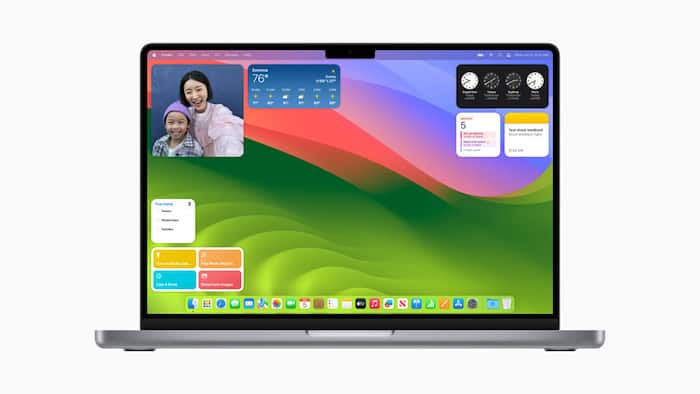
If you have a Mac running macOS Sonoma and an iPhone running iOS 17, you can enjoy a new feature that lets you use iPhone widgets on your Mac desktop. Widgets are small apps that show you useful information from your favorite apps without opening them. For example, you can see the weather, your calendar, your reminders, and more. If you find this feature interesting and want to use it in your Mac, here is a step-by-step guide on how to use iOS widgets without them installed on your Mac. Also Read: WhatsApp Tests Multi-Account Switching On iOS After Years Of User Requests
Step 1: Make sure your Mac and iPhone are signed in with the same Apple ID. Also Read: Apple May Soon Let iPhone Users Replace Siri With Third-Party Assistants, But There’s A Catch
Step 2: On your Mac, go to System Preferences > Desktop and Dock. Also Read: 6 Best Compact Phones For One-Hand Use In 2025
Step 3: Under Widgets, turn on Use iPhone widgets.
Step 4: Right-click on your Mac desktop and choose Edit Widgets.
Step 5: You will see a list of widgets that are available on both your Mac and iPhone. You can also see widgets that are only on your iPhone, such as Duck Duck Go.
Step 6: To switch to iPhone widgets, click on the From iPhone tab in the top-right corner of the widget panel.
Step 7: Select the widget size and style you want and drag it to your desktop. You can also click the green plus icon to add it automatically.
Step 8: You may need to confirm the widget on your iPhone. If so, unlock your iPhone and open the app or tap the widget that you want to use on your Mac.
That’s it! You can now enjoy iPhone widgets on your Mac desktop. You can also edit or remove them by right-clicking on them. This is a great way to make your Mac more personalized and productive.
Meanwhile, one of the new features of the iPhone 15 Pro and iPhone 15 Pro Max is the Action button. This is a tiny button on the side of the phone that has different functions based on how you press it. You can use it to silence calls, launch the camera, enable Focus mode, and more. You can also personalize the Action button to do anything you like with the Shortcuts app. If you find this feature interesting, here is a step-by-step guide to teach you how to configure the Action button and use it to simplify your life.