
Written By Om Gupta
Published By: Om Gupta | Published: Nov 30, 2023, 09:18 AM (IST)
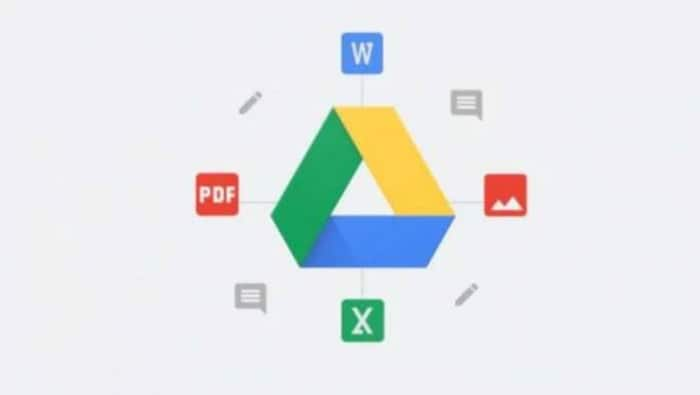
The Android version of Google Drive has long offered a built-in document scanner. Now, the company has updated the Google Drive app for iOS to include this built-in document scanner, allowing users to quickly scan, store, and share documents. Also Read: Apple iPhone Fold Leak Suggests eSIM-Only Design Ahead Of 2026 Launch
The iOS version of Google Drive now includes a viewfinder that can automatically scan the document in front of it. A manual capture option is also available, which is represented by a camera shutter button at the bottom. The viewfinder also displays guidelines to help users position the camera perfectly for highest possible quality. It also supports consecutive scans for multi-page documents. Also Read: Google Adds New Android Warning To Stop Banking Scams During Phone Calls: How It Works
It also gives have access to various editing options, including crop, rotate, and filters (colour, grayscale, black and white, and photo). Users can save the captured document in the Drive by clicking the Save button. Also Read: Apple, Google, Samsung Push Back Against Mandatory Location Tracking In India
It’s worth noting that this built-in scanner feature is being rolled out with Google Drive for iPhone and iPad version 4.2023.46227. It will be available for all types of Google accounts, including workspace and personal accounts.
If you find this feature interesting, here’s a step-by-step guide on how to use Google Drive’s built-in document scanner on iPhone.
Step 1: Update your Google Drive app
Make sure you have the latest version of the Google Drive app installed on your iPhone. The built-in document scanner is rolling out with the version 4.2023.46227.
Step 2: Locate the new camera FAB
There is a new camera Floating Action Button (FAB) just above the Plus (+) button at the bottom right corner on Google Drive app. Tap on this to launch the document scanner.
Step 3: Capture documents
The camera interface, acting as a viewfinder, automatically scans the document in front of you. You can use the camera shutter button at the bottom for manual control. The viewfinder provides guidelines to help you position the camera accurately for optimal scans, supporting consecutive scans for multi-page documents.
Step 4: Explore editing options
Google Drive also offers a variety of editing options. You can crop, rotate, and apply filters such as colour, grayscale, black and white, or photo to enhance your scans. Make the changes as per your requirements and then proceed to the next step.
Step 5: Save and organise
Click the Save button to store the captured document directly in your Google Drive. This ensures easy access and organisation of your digitised documents.