
Written By Om Gupta
Published By: Om Gupta | Published: Jun 06, 2023, 06:28 PM (IST)
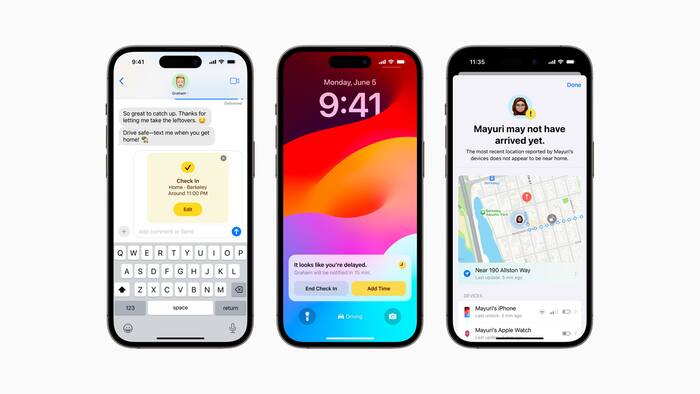
Apple has announced a new iMessage feature at WWDC 2023 that will notify your loved ones when you reach home safely. The Check In feature on iMessage estimates your time of arrival to your home and monitors your progress. If it detect that you have not arrived at your home in the estimated time, it will notify you first and then send alert to your contact. Also Read: Apple Is Bringing This Change To The App Store In 2026
You can also edit the estimated time by using the edit button and can also use Check In feature if you are home and want to make a trip to grocery shop at night. You just need to set the estimated length of the trip and it will alert your contacts when you are back. Also Read: Apple Could Move Selfie Camera On iPhone 18 Pro And iPhone Fold In 2026: Know The Reason
Check In doesn’t share your location in real time unless you have arrived home on time. However, it will share your current location, the route you took and your phone’s battery level and signal level with the selected contacts if you don’t reach home on time. This data will be end-to-end encrypted. Also Read: Apple’s Next iPhone Air Could Add Second Camera, Launch At A Lower Price
If this feature sound interesting to you and you want to use this feature to alert your loved ones when you reach home safely, here is a step-by-step guide on how to do this.
Step 1: Go to iMessage and open the thread with the person or people you want to be alerted when you get home. You can also start a new conversation with them if you don’t have one already.
Step 2: Tap the plus sign to the left of the text field.
Step 3: In the list of apps, choose Check In. This will launch the Check In feature that lets you share your estimated arrival time and location with your selected contacts.
Step 4: Your iPhone will automatically detect where you are and where you live, and give you an estimate of how long it will take you to get home by walking or driving.
You can edit this estimate by tapping the Edit button if it’s incorrect or if you want to change your mode of transportation.
Step 5: Tap Send to share your Check In with your contacts. You can also add a message or an emoji if you want.
To edit your estimated time of arrival or cancel Check In, open the Check In app again. You can also see how much time is left until you reach home and how many people are following your Check In.
When you reach home, your contacts will get another notification that you are back. Your Check In will also end automatically and stop sharing your location. You can also end your Check In manually by tapping the End button in the app.