
Written By Techlusive News Desk
Published By: Techlusive News Desk | Published: Jul 27, 2023, 12:45 PM (IST)
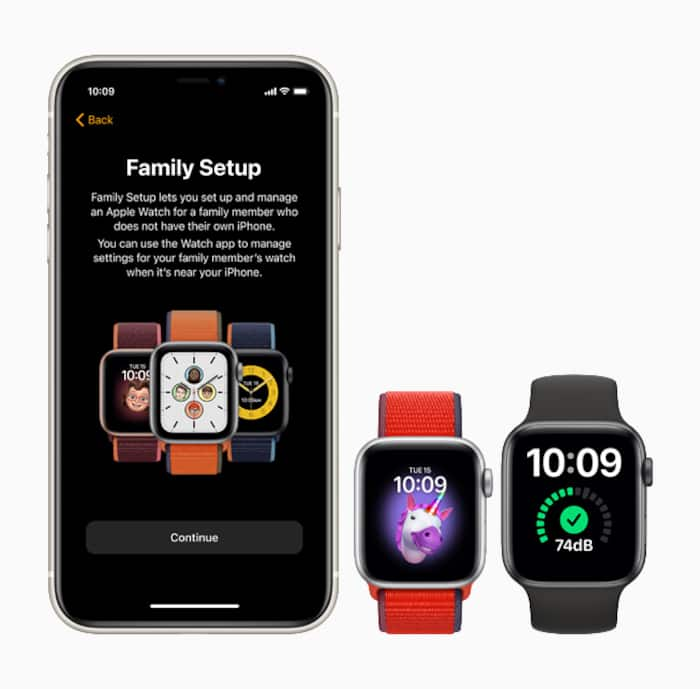

Apple Watch is a great way to stay connected with your family, even when you’re apart. With Family Setup, you can set up an Apple Watch for a family member who doesn’t have their own iPhone. This allows them to make phone calls, send messages, and use other Apple Watch features without having to carry around an iPhone. In this article, we will walk you through the step-by-step process of setting up an Apple Watch for your loved one. Also Read: Black Friday Deal: MacBook Air M4 Now Available For Just Rs 55,911 On Croma
Make sure you have the following before you start: Also Read: Poco F8 Pro, Poco F8 Ultra Launched Globally: Check Specifications, Features, Price, And More
1. A cellular-enabled Apple Watch Series 4 or later, or a cellular-enabled Apple Watch SE. Also Read: Black Friday Deal Alert: iPhone Air Gets A Rs 11,000 Price Cut On Croma
2. An iOS 14 or later on an iPhone 6s or later.
3. Two Apple IDs- one for you and the family member using the Apple Watch.
4. A Family Sharing group that the Apple Watch user is a part of.
Step 1: Turn on the watch by donning it.
Erase the Apple Watch first if it is not brand new. Then, have your family member put on the watch and press and hold the side button until the Apple logo appears.
Step 2: Connect Your Watch to your iPhone
Hold the Apple Watch close to your iPhone until the iPhone prompt “Use your iPhone to set up this Apple Watch” displays. Tap Continue or open the Apple Watch app on your iPhone, tap All Watches, and then tap Add Watch. Select “Set Up for a Family Member” and tap Continue.
Step 3: Set pp a passcode
Select the text size for the Apple Watch and accept the terms and conditions. Create a passcode to safeguard the watch.
Step 4: Pick a family member
Select the member of the family who will use the Apple Watch. If they don’t appear, tap Add Family Member, enter their Apple ID password, and tap Next.
Step 5: Turn on ask to buy
Enable Ask to Buy if you want to approve any downloads or purchases made on the Apple Watch.
Step 6: Set up cellular and Wi-Fi
If your carrier supports Family Setup, you can add the watch to your plan in this step. Otherwise, select “Not Now,” and you can contact an alternative supported carrier to set up the cellular plan. Make a choice regarding whether to let the Apple Watch use your present Wi-Fi network.
Step 7: Turn on other features
You can choose to turn on and set up additional Apple Watch features, such as Location Services, Siri, Apple Cash Family, Messages in iCloud, Health Data, Emergency Contacts, Medical ID, Activity, Workout Route Tracking, and Photos.
Step 8: Set up shared contacts and schooltime
Enable Contacts in iCloud on your iPhone and select trusted people to share on the Apple Watch. Set up restrictions in Screen Time on your iPhone and set a Screen Time passcode for the watch. Finally, turn on Schooltime.
Once you’ve set up the watch, you can use your iPhone to manage settings and customize features.
Here are some additional tips for setting up an Apple Watch for a family member:
1. If you’re setting up the watch for a child, you may want to consider using Screen Time to set limits on the watch’s usage.
2. You can also use the Find My app to track the watch’s location.
3. If the watch has cellular, you can use it to make calls, send messages, and use other features even when the iPhone isn’t nearby.
Setting up an Apple Watch for a family member using Family Setup is a convenient way to allow them to enjoy the benefits of the watch even without their own iPhone. By following the simple steps outlined in this guide, you can ensure that your family member stays connected, safe, and empowered with the features of their Apple Watch.
— Nishtha Srivastava