
Written By Deepti Ratnam
Published By: Deepti Ratnam | Published: Feb 12, 2025, 02:25 PM (IST)
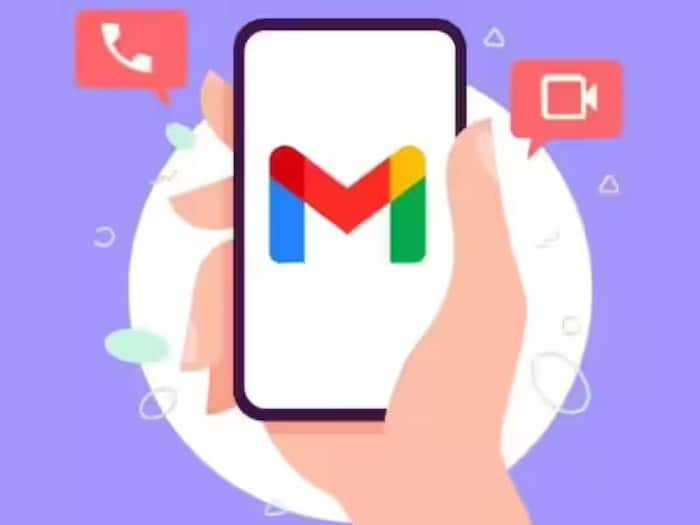
Gmail is Google’s most used email service. Obviously you must be using it and you must be aware of some of its features, but there are many features that most people are not aware of. One of these is the schedule feature. With its help, you can schedule any email and send it at a fixed time. Google rolled out the schedule feature for Gmail users in the year 2019.
The schedule feature in Gmail help users in time management and it also increases productivity. Additionally, the feature also helps in managing better work-life balance. The schedule feature also helps you in improving communication and reducing stress. With the help of this feature users can schedule mails on desktop as well as mobile devices.
Users can also schedule recurring emails to send at regular intervals. You can easily streamline your communication, reduce stress, and increase productivity with Scheduling feature on Gmail.
You can schedule 100 emails in Gmail. You will find the emails scheduled by you in the Scheduled category present in the navigation panel.