Google Drive is a powerful cloud storage and synchronization service that allows you to store files, documents, photos, and more, while seamlessly accessing them across different devices. If you’re a Mac user, setting up and using Google Drive on your system is easy and convenient. In this article, we’ll guide you through the process of getting started with Google Drive on your Mac.  Also Read: Apple, Google, Samsung Push Back Against Mandatory Location Tracking In India
Also Read: Apple, Google, Samsung Push Back Against Mandatory Location Tracking In India
Step 1: Download and Install Google Drive App  Also Read: Always-On Phone Tracking? Apple, Google, Samsung Raises Red Flags
Also Read: Always-On Phone Tracking? Apple, Google, Samsung Raises Red Flags
- Open a browser window and go to the Google Drive page.
- Sign in with your Google account or create a new account if you don’t have one.
- Once logged in, click on the “Go to Google Drive” button.
- On the Google Drive homepage, locate and click on the “Download” button to get the Google Drive app for Mac.
- After downloading, double-click the installer file and follow the on-screen instructions to install the app.
Step 2: Configure Google Drive Settings  Also Read: Apple Reveals 17 Winners Of The 2025 App Store Awards For iPhone, iPad, Mac, Vision Pro: Full List Inside
Also Read: Apple Reveals 17 Winners Of The 2025 App Store Awards For iPhone, iPad, Mac, Vision Pro: Full List Inside
- Once the installation is complete, open the Google Drive app from your Applications folder or the Launchpad.
- Use your Google account credentials to log in.
- In the Google Drive app preferences, you can choose to sync specific folders from your Google Drive to your Mac. This allows you to access these files even when offline.
- Adjust other settings such as whether to start Google Drive automatically when you log in to your Mac.
Step 3: Uploading and Syncing Files
- To upload files to your Google Drive, simply drag and drop them into the Google Drive folder on your Mac. Another choice is to right-click the file and choose “Move to Google Drive.”
- Your files will start syncing to your Google Drive in the cloud. You can monitor the progress by clicking on the Google Drive icon in your Mac’s menu bar.
- Any changes you make to files within the Google Drive folder on your Mac will be synced to the cloud and across other devices linked to your Google account.
Step 4: Accessing Google Drive Files
- On your Mac, you can access your Google Drive files by opening the Google Drive folder. It will contain all the files and folders you’ve chosen to sync.
- To access your files from a web browser or other devices, simply visit the Google Drive website and sign in using your Google account.
Setting up and using Google Drive on your Mac allows you to store, sync, and access your important files effortlessly. With the Google Drive app, you can maintain seamless connectivity between your Mac and the cloud, ensuring your files are always accessible whenever you need them.
— Nishtha Srivastava

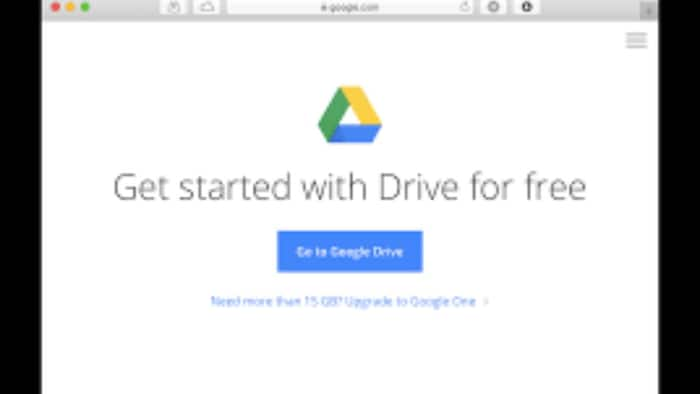

Also Read: Apple, Google, Samsung Push Back Against Mandatory Location Tracking In India
Also Read: Always-On Phone Tracking? Apple, Google, Samsung Raises Red Flags
Also Read: Apple Reveals 17 Winners Of The 2025 App Store Awards For iPhone, iPad, Mac, Vision Pro: Full List Inside