
Written By Techlusive News Desk
Published By: Techlusive News Desk | Published: Aug 02, 2023, 08:06 PM (IST)
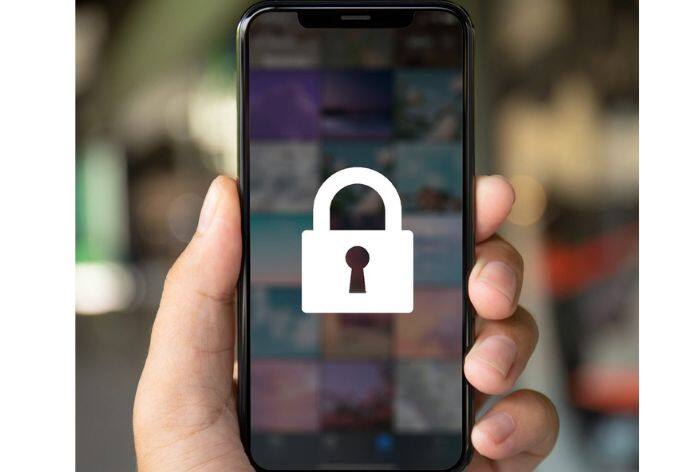

With the increasing use of smartphones for capturing and storing personal memories, privacy concerns have become more important than ever. Fortunately, Apple’s iOS provides a simple and effective way to hide photos on your iPhone, ensuring that your private moments remain truly private. In this guide, we’ll walk you through the process of hiding your photos, giving you control over your personal media. Also Read: Apple’s First-Gen Smart Glasses May Arrive Without A Display: Here’s What We Know So Far
Step 1: Open the Photos App Also Read: Apple’s 2026 iPad Lineup May Include A19-Powered Entry Model And M4 iPad Air Upgrade
To begin, unlock your iPhone and locate the Photos app on your home screen. Tap to open the app, and you’ll be presented with your photo library. Also Read: Apple Noida Outlet Opens For Customers, Becoming The Fifth Apple Store In India
Step 2: Choose the Photos You Want to Hide
Browse through your photo library and tap on the photo you want to hide. To select multiple photos, tap on “Select” at the top right corner and then choose the photos you want to hide.
Step 3: Hide the Photos
With the desired photos selected, tap on the share icon (a square with an upward arrow) at the bottom left corner of the screen. A menu will appear – scroll down until you find the “Hide” option. Tap on “Hide” and confirm your action by selecting “Hide Photo.”
Step 4: Accessing Hidden Photos
Once you’ve hidden your photos, they’ll be moved to a separate album named “Hidden.” However, it’s important to note that this album is not password-protected and can still be accessed by anyone who uses your device. If you want an extra layer of security, consider using a third-party app designed to securely store private photos.
Step 5: Unhiding Photos
Should you ever want to unhide a photo, navigate to the “Hidden” album and select the photo you wish to restore. Tap on the share icon again, scroll down, and this time, you’ll find the “Unhide” option. Confirm your choice, and the photo will be returned to its original location in your photo library.
Remember, while the hidden album provides a basic level of protection, exploring additional security measures, such as password-protected apps, can further enhance the safety of your private photos.
In this article, we’ve covered the step-by-step process of hiding and unhiding photos on your iPhone. By using the “Hide” feature in the Photos app, you can safeguard your personal memories and enjoy peace of mind knowing that your private moments remain secure.
— Nishtha Srivastava