
Written By Shweta Ganjoo
Published By: Shweta Ganjoo | Published: Sep 05, 2023, 07:45 PM (IST)
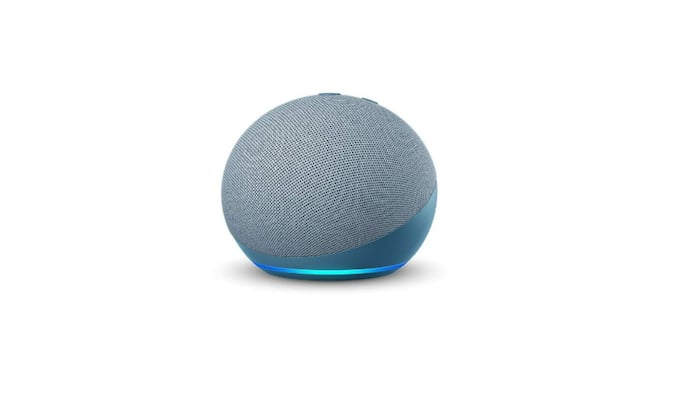

Amazon account hacks: Amazon’s Echo smart speakers and Echo Show smart displays are one of the ways users can connect all of their smart home devices and control them using voice commands. While it certainly has its benefits, one disadvantage of using the same Amazon account on all Echo devices is that almost everyone is being served the same content that is tailored to none. This means that if you hate a song and your sister loves it, you will end up hearing it at some point of time when playing music. There are two ways you can avoid this. First is by creating Alexa Profiles and second way using Amazon Household. Here is a step-by-step that will help you setup your Amazon Echo smart speaker such that it can be used by multiple users in your house with ease. Also Read: Apple May Soon Let iPhone Users Replace Siri With Third-Party Assistants, But There’s A Catch
With Amazon Household, users can link their Amazon Echo smart speakers with multiple accounts. As a part of Amazon Household both adults can share Prime benefits, digital content using Family Library, and can manage the profiles of teens and children in the Amazon Household. Teens in the Amazon Household can also share select Prime benefits. Also Read: Amazon 3rd Gen Echo Show 5 vs 2nd Gen Echo Show 5: What's New?
An Amazon Household can have up to two adults (aged 18 and over), each of whom will get their own Amazon account; up to four teens (ages 13 through 17); each of whom can have their own Amazon login to shop or stream content while still keeping their parents informed; and up to four children. Also Read: Dreame F10 Robot Vacuum Launches in India With Voice Control – Grab At Rs 19,999 During Prime Day Sale
Here is how to create Amazon Household and add members to it:
Step 1: Go to Amazon Household.
Step 2: Create your Amazon Household:
— To create an Amazon Household with another adult, select Add Adult.
— To create an Amazon Household with a teen, select Add a Teen to send an email invite. The teen must accept the parent’s invite to set up their teen login.
— To create an Amazon Household with a child, select Add a Child.
Alternatively, users can also create Amazon Profile in Alexa app. Alexa Profiles give each member their own customised Alexa experience and they can be created after users are done setting up their connected device. You can either create a Voice ID or a Visual ID depending on the device that you are using. Simply put, users who have an Amazon Echo smart speaker will have to create a Voice ID, while the ones using an Echo Show smart display will have to create a Visual ID.
Step 1: Open the Alexa app.
Step 2: Open More and then select Settings.
Step 3: Select Your Profile & Family.
Step 4: Select Your Profile.
Step 5: Select Add Your Voice.
Step 1: Swipe down from the top of the screen and select Settings.
Step 2: Select Your Profile & Family.
Step 3: Select a profile.
Step 4: Select Visual ID.
Step 5: Select Add visual ID to this Echo.
Step 6: Select Agree & Continue and follow the steps on your device.