
Written By Shweta Ganjoo
Published By: Shweta Ganjoo | Published: Mar 22, 2024, 11:06 AM (IST)
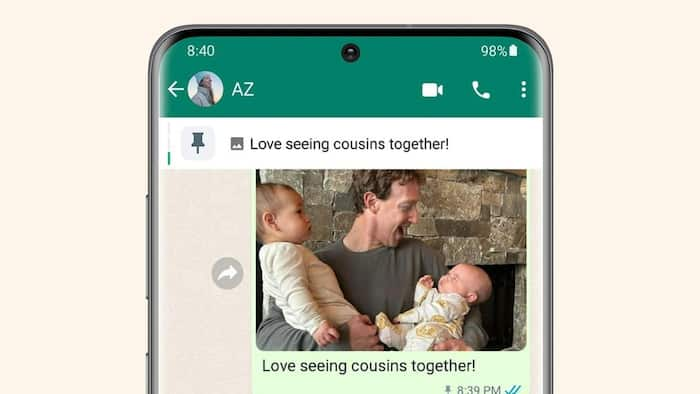

WhatsApp update: Meta founder Mark Zuckerberg has announced an important update for WhatsApp users. Zuckerberg, via an update on his official channel on the platform, announced that WhatsApp users will now be able to pin up to three chats on the platform. Earlier, users could pin a single message on the platform. Also Read: Meta Delays Phoenix Mixed Reality Glasses Launch to 2027 Amid Cost Review: Report
WhatsApp boss, Will Cathcart, shared a similar message on his official channel on WhatsApp. “Pinned messages just got better! You can now pin up to three messages per chat so all of your important messages are easy to find,” he wrote in his post. Also Read: Oakley Meta HSTN AI Glasses With Hindi Voice Support Launches In India On December 1: Price, Features
if you like pinning a message, you’re going to love pinning three
Also Read: How 3.5 Billion WhatsApp Accounts were mapped Using a Simple Trick: Researchers Expose a Loophole in the App
📌 because you can now pin up to 3 messages in your chats
— WhatsApp (@WhatsApp) March 21, 2024
It is worth noting that the ability to pin up to three messages will make it easier for users to find and access their most important chats in WhatsApp. While WhatsApp has announced the feature, it is expected to be available in WhatsApp’s Android and iOS-based apps and on the web in the coming days.
Before the feature to pin multiple messages becomes available in India, here is a step-by-step guide of how you can pin messages on WhatsApp.
On Android
Step 1: Open WhatsApp on your Android phone and then tap and then open the chat where you want to pin messages.
Step 2: Tap more options and then tap Pin option.
Step 3: Select the duration of pinning the messages – 24 hours, 7 days or 30 days.
Step 4: Tap the pin button again.
On iPhone
Step 1: Open WhatsApp on your Android phone and then tap and open the chat where you want to pin a message.
Step 2: Tap More options and then tap the Pin option.
Step 3: Select the duration of pinning the messages – 24 hours, 7 days or 30 days.
On Web and Desktop
Step 1: Open WhatsApp Web or WhatsApp’s Desktop app on your PC.
Step 2: Go to the chat where you want to pin a message.
Step 3: Go to the message that you want to pin and then click the drop down menu.
Step 4: Click the Pin message option and then select the duration for pinning the message.