
Written By Shweta Ganjoo
Edited By: Shweta Ganjoo | Published By: Shweta Ganjoo | Published: Feb 26, 2024, 12:55 PM (IST)
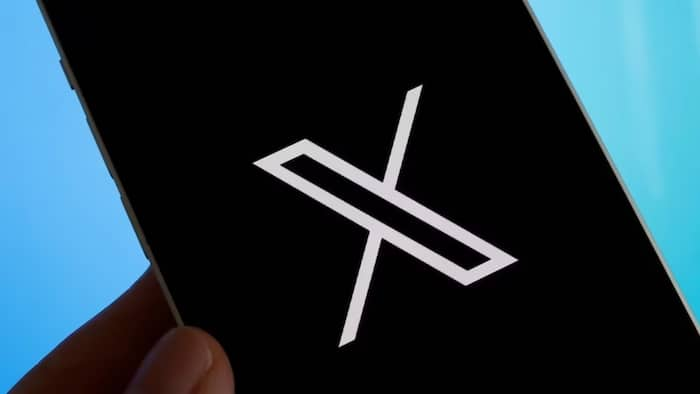
X (formerly Twitter) is finally rolling an update to its platform that will enable all its users to make voice and video calls from its platform. The company had first announced the availability of voice and video calling feature on its platform back in October last year. However, at the time, this feature available only for the Premium subscribers. Now, the Elon Musk-owned company is making the voice and video calling feature available to everyone — even the non-paying subscribers. Also Read: X Android App Gets Hidden Redesign; Premium And Premium+ Prices Slashed For First Month
The development was shared by X’s engineer Enrique Barragan via a post on the platform. In the post, the engineer said that the company has slowly started rolling out the ability to make voice and video calls to non-premium users. This means that even if you don’t have the access to this feature just yet, you should be able to make voice and video calls from the platform in a couple of days. Also Read: Cloudflare Outage Takes Down X (Twitter), ChatGPT, Canva, AWS And Valorant Worldwide: Here's What Happened
we’re slowly rolling out audio and video calling to non premium users, try it out! now you can also choose allow calls from everyone https://t.co/LLH1PwiIg2 pic.twitter.com/LH3HMsAXnv
Also Read: Elon Musk’s X Rolls Out New ‘Chat’ Feature With End-to-End Encryption And Disappearing Messages
— Enrique (@enriquebrgn) February 23, 2024
In addition to talking about the availability of the calling feature, the X (formerly Twitter) engineer also revealed that now X users can choose to make calls to everyone on the platform. Earlier this feature was also limited to the company’s premium users. X has also updated its support page to reflect this development.
In case you are not a premium subscriber, and you don’t know how to make calls on the X, here is a detailed guide for your reference.
Step 1: Open X app on your smartphone.
Step 2: Tap the envelope icon. From here you will be directed to the Messages section.
Step 3: Tap on an existing DM conversation or start a new conversation.
Step 4: Tap on the phone icon. Then either tap the audio call option to start an audio call or a video call option to start a video call.
X says that the account that you call will receive a notification that you’re calling them and if they don’t pick up they’ll get a notification that they missed a call.
Step 1: While on an audio call, tap the call on speaker icon to turn on the speaker.
Step 2: Tap the microphone icon to mute or unmute your microphone.
Step 1: Switch between the front or back-facing camera by tapping the flip camera icon.
Step 2: Tap the audio icon to turn off speaker mode.
Step 3: Turn your camera off by tapping the camera icon.
Step 4: Mute your microphone by tapping the microphone icon.