
Written By Shweta Ganjoo
Published By: Shweta Ganjoo | Published: Mar 17, 2023, 11:04 AM (IST)
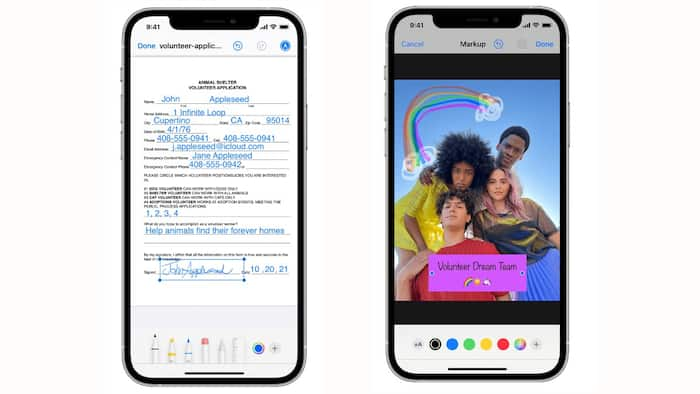

In today’s digital era, almost everything happens including sharing and signing documents. While there are a lot of apps on Apple‘s App Store and Google’s Play Store that let users add their signatures on a document, Apple’s iPhones and iPads have an in-built feature that let users do just that on images and in documents without downloading a third-party app. This extremely useful tool is called Markup. So, if you are an Apple device (iPad or iPhone) owner and you want to add a signature to a document or an image, here is what you need to do: Also Read: iPhone 17 Could Get A Price Hike In India Soon; Here’s What We Know So Far
Step 1: Open the document in the Notes app of your iPad or your iPhone.
Step 2: Now tap the Markup tool option, the one that has a pen-shaped icon, in the menu bar at the bottom.
Step 3: Now tap the Plus icon towards the right side in the menu at the bottom.
Step 4: Tap the Add Signature option.
Step 5: Next, tap the Add or Remove Signature option.
Step 6: Tap the Plus icon on the top left corner to add a new signature.
Step 7: Draw your signature and then tap the Done button at the top right corner. Also Read: iPhone Air Becomes More Affordable With Up To Rs 13,000 Off In Black Friday Sale
On doing so, your signature will appear on the document. Now you can increase or decrease its size and place it exactly where you want it to be. Also Read: Why Smartphone Makers Are Suddenly Backing Away From Super-Thin Designs
Step 1: Open the Photos app on your iPhone or your iPad.
Step 2: Go to your Albums and then tap the Recents option.
Step 3: Now open the image in which you want to add your signature.
Step 4: Next, tap the Edit option on the top right corner of the screen.
Step 5: Now tap the Markup option on the top right corner of the screen.
Step 6: Now tap the Plus icon towards the right side in the bottom menu.
Step 7: Next, tap the Add Signature option.
Step 8: Next, tap the Add or Remove Signature option.
Step 9: Tap the Plus icon on the top left corner to add a new signature.
Step 10: Draw your signature and then tap the Done button at the top right corner.
You can also adjust the size and placement of your signature in image just like you did in the case of the document.
It is worth noting that you can use a similar technique in iPhone’s (or iPad’s) Mail and Messages apps.