
Written By Shubham Verma
Published By: Shubham Verma | Published: Sep 25, 2023, 03:34 PM (IST)
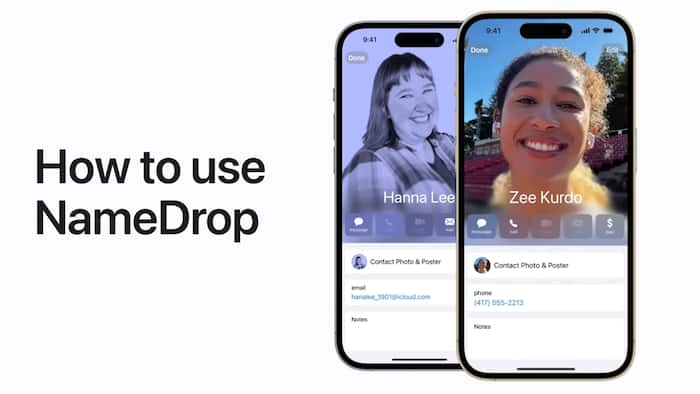
Apple recently rolled out its latest iPhone software, iOS 17. It brings a spate of new features, while still looking mostly the same as the previous version. One of them is the NameDrop feature, which iPhone users are finding the most exciting. The reason is its smooth animation. NameDrop is essentially a contact-sharing tool that lets you transfer a contact to another iOS 17-powered iPhone with just a tap. It is a simple process contrary to what some users believe. Here is a guide on how you can share contact information with super speed using your iPhone. Also Read: Never miss a flight if you know this iPhone feature!
NameDrop is a new feature that lets iPhones running iOS 17 share contact information seamlessly and instantly. All you need to do is bring the tip of two iPhones opposite each other, and voila! NameDrop will activate on both iPhones. Contrary to some reports that suggest that this feature needs AirDrop settings to be turned on, you do not have to worry about anything. Irrespective of whether AirDrop is turned on or set to Contacts or Everyone, NameDrop works between two iPhones. The only requirement is iOS 17. Now that you have understood how NameDrop is activated, let us move on to how you can share contacts. Also Read: How to unlock iPhone if you forgot your passcode
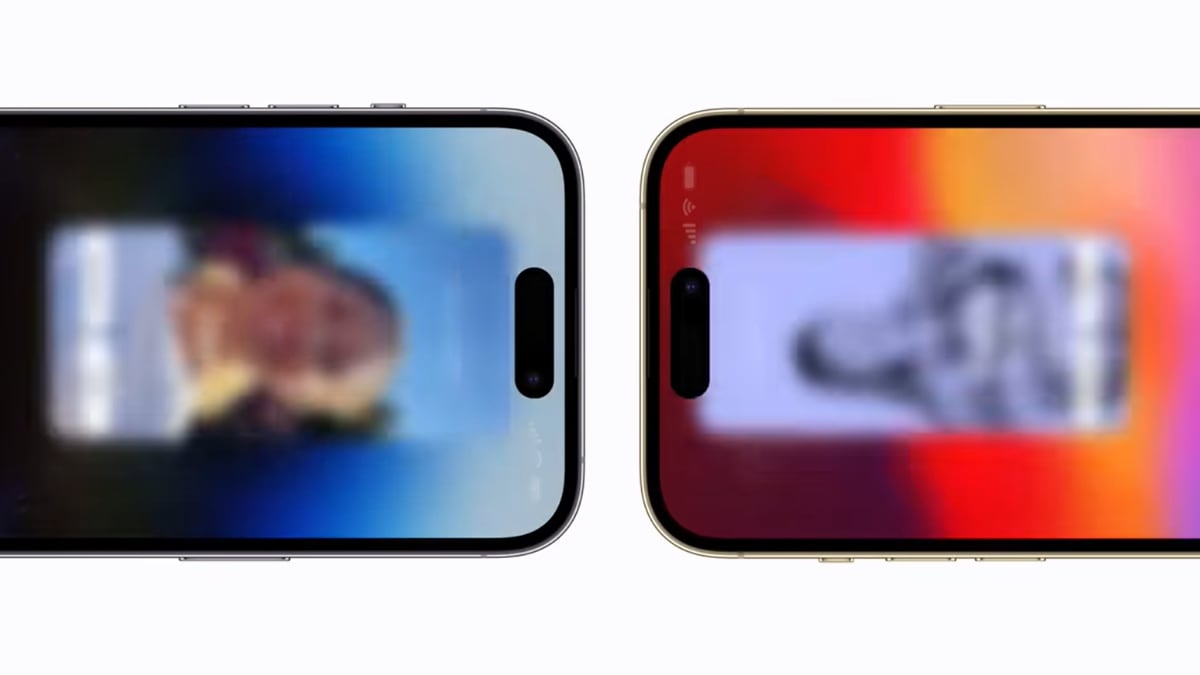
Also Read: 8 best photography tricks for iPhone users
The moment you bring two iPhones in front of each other from the tip, both iPhones will vibrate rhythmically and a cool glow animation will appear on the screen. Following the animation are your contact details. Under your name, you can choose what details you want to share. It could be your phone number, your email address, your physical address, or any social media handle. You can share everything available under your contact but one thing at a time. If you want to send additional details, you will have to restart the NameDrop sharing process. The option to send or receive is available on both iPhones, but only one of them can receive and another can send. To cancel, move the two iPhones away from each other before NameDrop completes.