
Written By Shubham Verma
Edited By: Shubham Verma | Published By: Shubham Verma | Published: Mar 21, 2024, 05:29 PM (IST)
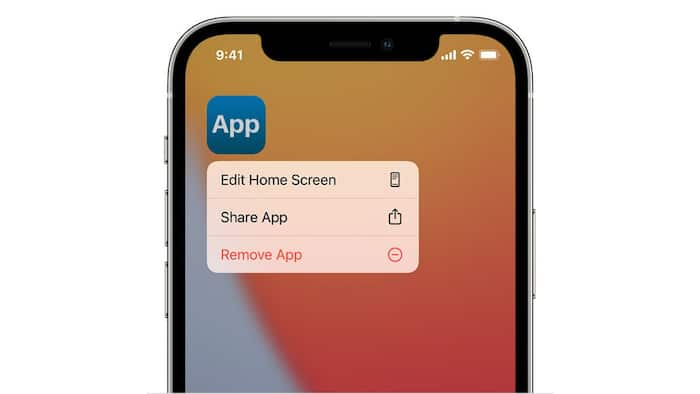
There is an app for every service you want. Food delivery? There are apps for it. Social media? Several platforms and their respective apps are available for iOS and iPadOS. Banking needs? Your bank most likely has an app for them, as well. The bottom line is that you download tens of apps on your iPhone or iPad without even realising that your phone’s storage is almost full. Many times you are not even using all the apps on your iPhone. Maybe it is time to let go of those apps and have only those you need. You can uninstall an app on your iPhone or iPad in simple steps. Here are two ways to do that: Also Read: Apple Adds iPhone SE (1st Gen) And iPad Pro 12.9-Inch To Its Vintage Product List