
Written By Om Gupta
Published By: Om Gupta | Published: Nov 22, 2023, 08:06 PM (IST)
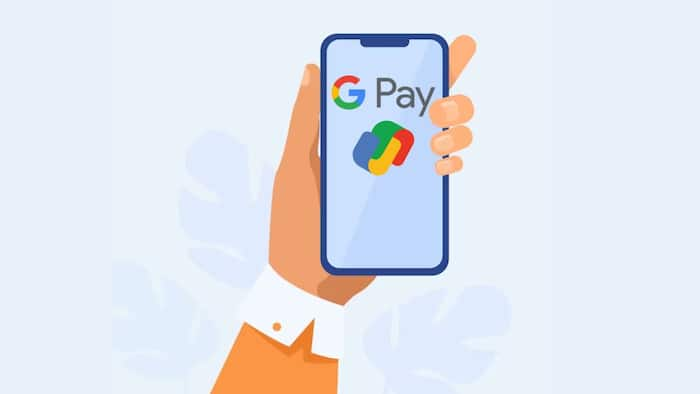
GPay is a convenient way to make payments online, but you may want to add an extra layer of security to protect your transactions. You can do this by enabling the app lock feature, which requires you to enter a Google PIN or use your screen lock before you can access the app. App lock is an optional feature that you can turn on or off at any time. It prevents unauthorized access to your GPay account by asking you to verify your identity before you can use the app. Also Read: 7 Google Tricks For Smarter Online Shopping
There are two ways to verify your identity with app lock: Also Read: Apple May Soon Let iPhone Users Replace Siri With Third-Party Assistants, But There’s A Catch
You need to use app lock every time you open the GPay app unless you have unlocked your device within the last 30 seconds. In that case, you can skip app lock and use GPay without entering your Google PIN or screen lock.
However, app lock does not apply to push payments to online merchants such as Swiggy, Zomato, Amazon, Flipkart, Zerodha, and others. You can make these payments without using app lock, as long as you have a valid UPI PIN.
If you have not enabled app lock before, you will receive a prompt to set it up after you configure your first bank account on GPay. You can choose to use Google PIN or screen lock, or you can skip it and opt-in later. If you want to enable app lock on your GPay, here is a step-by-step guide on how to enable app lock on your GPay account.
Step 1: Open GPay.
Step 2: At the top, tap your photo.
Step 3: Tap Settings.
Step 4: Tap Privacy & Security.
Step 5: Tap Security.
Step 6: Select Use Google PIN or Use screen lock.
If you forget your Google PIN or want to change it, follow the above-mentioned steps and tap Forgot PIN and then follow the instructions.