
Written By Om Gupta
Published By: Om Gupta | Published: Jan 02, 2024, 09:15 PM (IST)
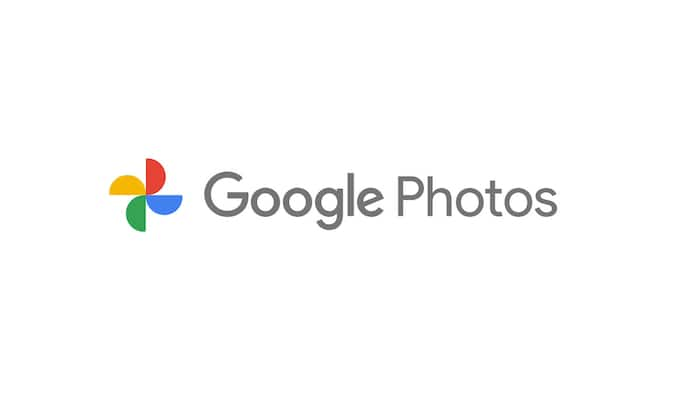
Google Photos is a popular app that lets you store, organize, and share your photos and videos. One of its features is the ability to create shared albums, which are collaborative photo collections that you can invite others to view and contribute to. Shared albums are great for sharing memories with your friends and family, or for creating a pool of photos from an event or a trip. In this article, we will show you how to create and share albums in Google Photos. Also Read: Always-On Phone Tracking? Apple, Google, Samsung Raises Red Flags
Step 1: Launch the Google Photos app on your mobile device. Also Read: Google Introduces Gemini 3 Deep Think Mode With Advanced Reasoning Capabilities
Step 2: Log in with your Google Account. Also Read: Google Year In Search 2025 for India: Saiyaara, Google Gemini, Indian Premier League, More
Step 3: Tap Photos at the bottom of the screen.
Step 4: Choose the photos or videos you want to include in the album.
Step 5: Tap Add at the top of the screen.
Step 6: Tap Shared album.
Step 7: Type a name for your album.
Step 8: Tap Share when you are done.
Step 9: Pick the people you want to share your album with.
Meanwhile, your Google account is essential for many apps and services on your Android device. But sometimes you may need to switch to a different Google account as the main one. The main account is the one that manages your Gmail, Calendar, Drive, and other Google services. It is also the one that you used when you first set up your device. To switch the main account, you have to sign out of the current one and sign back in with the new one. This will change your Google Play Store, contacts, emails, and other data on your device. Here is a guide on how you can change your default Google account on your Android phone.
You can also check out our guide on Safe Mode, which is a handy tool that helps you fix your Android device when it has problems. It turns off all apps and services that are not from the system, so you can find and delete any bad apps that are making your device act up.