
Written By Pranav Sawant
Published By: Pranav Sawant | Published: Apr 11, 2024, 01:20 AM (IST)
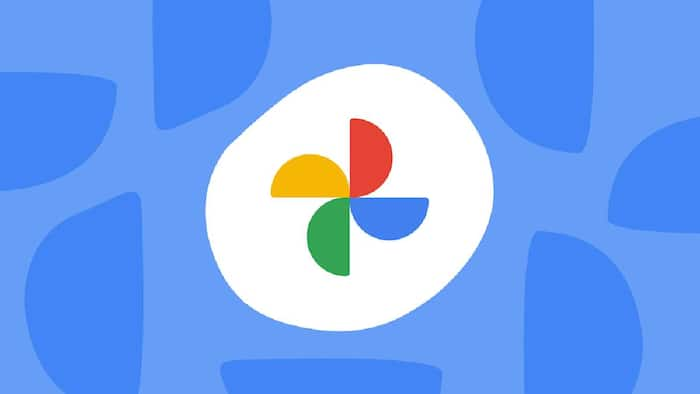
Google announced a couple of AI features last year and made them available to paid users of the Photos app. These features include AI Photo Unblur, Magic Eraser, and others. Starting today, these AI-editing tools will be available to all Google Photos users for free. Also Read: OpenAI Denies Wrongdoing In Teen Suicide Suit, Says ChatGPT Urged Teen To Seek Help
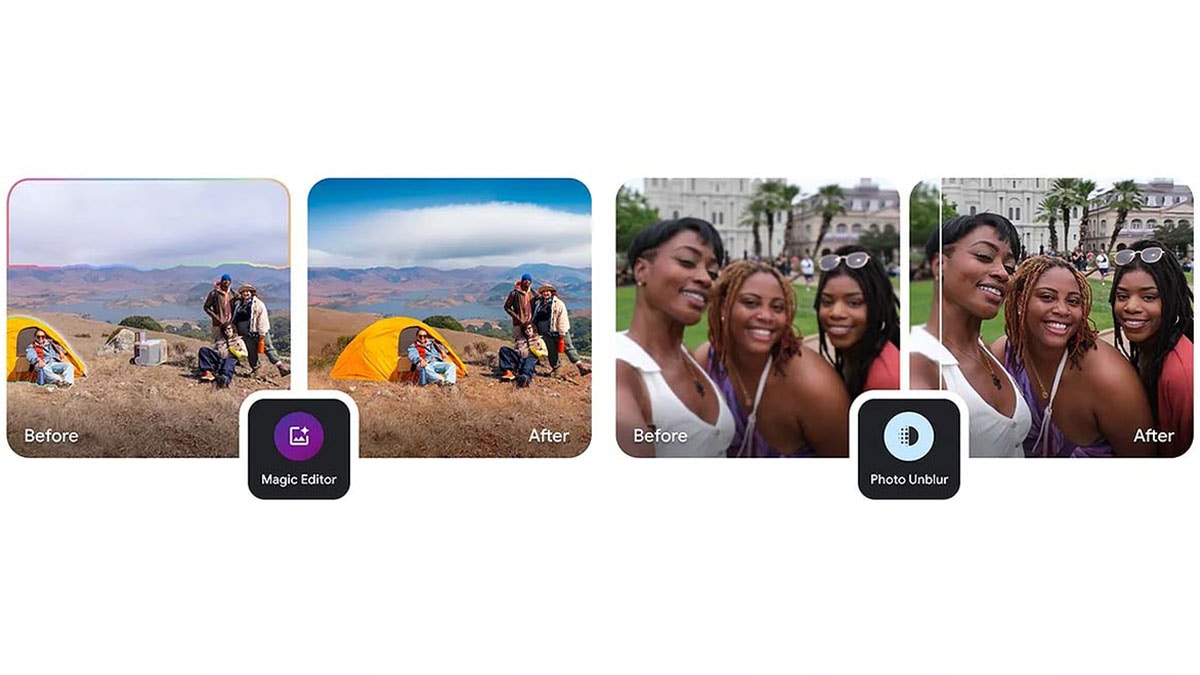
Also Read: OpenAI Brings ChatGPT Voice Into Every Chat With Real-Time Maps And Transcripts
Magic Eraser Also Read: 7 ChatGPT Hacks For Travellers For Next Trip
Magic Eraser is a cool feature that lets you remove photobombers and other distractions in a picture. You can delete unwanted objects in pictures with one tap. Follow the steps to use Magic Eraser on Google Photos.
Step 1: Open the Google Photos app on your Android or iOS device.
Step 2: Open the photo in which you want to erase unwanted objects.
Step 3: Tap on Edit.
Step 4: Tap on Tools.
Step 5: Tap on Magic Eraser. Once you tap on it, the tool should get installed.
Step 6: Now, draw on the object that you want to remove. Lastly, tap on Done.
Photo Unblur
This feature lets you clear up blurry images to make them look sharper and usable. Photo Unblur is now also available for free on Google Photos. Here’s how to use the feature.
Step 1: Open the Google Photos app on your device.
Step 2: Open the photo that you want to unblur.
Step 3: Tap on Edit.
Step 4: Look for the Photo Unblur and use it.
Portrait Light
There are some situations when you click a picture and the lighting isn’t on point. That’s where the Portrait Light feature comes into play. With a single tap, you can fix the lighting in your photos. You can access this feature the same way you did other features.
Step 1: Open the Google Photos app on your smartphone.
Step 2: Open the photo in which you want to fix the lighting.
Step 3: Tap on Edit.
Step 4: Look for the Portrait Light feature and tap on it to use it.
Other than these features, all Google Photos users can also use the Magic Editor feature for free with some limitations.
Magic Editor
The Magic Editor feature lets you move objects in photos, change the sky colour, and do other edits in a few taps. Here’s how you can access this feature.
Step 1: Open the Google Photos app on your smartphone.
Step 2: Open the photo that you want to edit using Magic Editor.
Step 3: Tap on Edit. Then look for the Magic Editor icon and tap on it. Now, edit the photo as you wish and save it once done.
You can do up to 10 Magic Editor saves per month for free. For more edits, you will either have to get the Premium Google One plan or own a Pixel 8.