
Written By Shweta Ganjoo
Published By: Shweta Ganjoo | Published: Feb 11, 2023, 04:34 PM (IST)
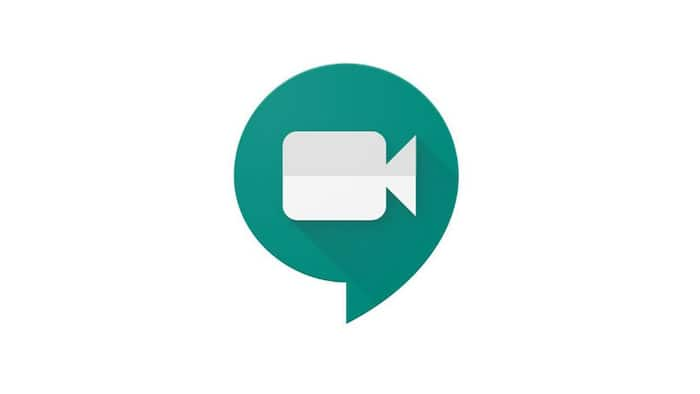
Google Meet is an incredibly use video conferencing platform that is loaded with features. It not only allows users to add up to 100 participants in a meeting, but it also enables them to live translate conversations and have these live translations in a meeting recording. In addition to this, it also enables users to mundane tasks such as recording a meeting.
However, this feature is available to select users, which includes Google Workspace Essentials, Business Standard,
Business Plus, Enterprise Starter, Enterprise Essentials, Enterprise Standard, Enterprise Plus, Education Plus, Teaching and Learning Upgrade, Workspace Individual Subscriber and Google One subscribers with 2 TB or more storage space. Additionally, the meeting organiser needs to turn on the recording feature for all the participants in a meeting before it begins.
So, if you check all the right boxes and you want to record a meeting in Google Meet, here is what you need to do:
Step 1: Start a meeting in Google Meet.
Step 2: At the bottom right corner, click the Activities button and then click the Recording button.
Step 3: Now click the Start Recording button.
Step 4: In the window that opens, click the Start button to start recording the meeting.
Wait for the recording to start. Participants are notified when the recording starts or stops.
Step 5: To stop the recording, click the Activities option > Recording > Stop Recording.
Step 6: In the window that opens, click the Stop Recording option.
Once you have stopped recording the meeting, the recording will saved to the meeting organizer’s My Drive > Meet Recordings folder.
But there is a caveat, if the meeting organiser changes or if the meeting occurs outside of the scheduled Calendar time, the recording link is sent to the original event creator. Once you have figured who has the recording, here’s how you can share it with all the participants in a meeting.
Step 1: Open Google Drive.
Step 2: Go to Meet Recordings folder.
Step 3: Select the file and then Share Add approver.
Step 4: Alternatively, you can click Link and then paste the link in an email or chat message.