
Written By Om Gupta
Published By: Om Gupta | Published: Jan 05, 2024, 09:02 PM (IST)
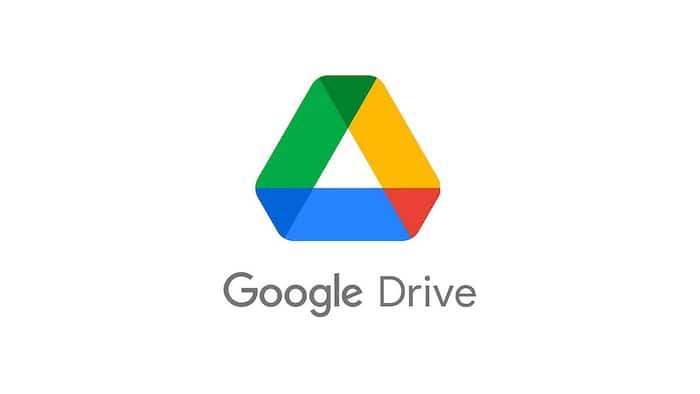
If you want to give someone else full control over a folder in your Google Drive, you need to transfer its ownership to them. This can be a simple but tricky task, especially if you are dealing with a new user. In this article, we will show you how to transfer ownership of a Google Drive folder. Also Read: High-Risk Alert Issued For Google Chrome Users: Update Your Browser Now
Step 1: Go to your Google Drive and find the folder you want to transfer. Also Read: Gemini Nano Banana AI Image Editor Rolls Out To Google Search And NotebookLM: Here’s What’s New
Step 2: Click on the three dots icon next to the folder and choose Share. Also Read: How To Create Unique Rangoli Designs For Diwali Using Gemini Nano Banana AI Tool: Check Prompt
Step 3: Type the email address of the person you want to transfer the folder to and click Add.
Step 4: Make sure the person has the Editor permission. If not, change their role from the drop-down menu.
Step 5: Click Share. You can uncheck the “Notify people” box to avoid sending them an email at this point.
Step 6: Open the share menu again and click on the drop-down menu next to the person’s name.
Step 7: Select Transfer Ownership and confirm your choice by clicking Yes and Done.
This method works for any single file in Google Drive, such as Docs, Sheets, or Slides. If you have a folder that contains subfolders and files that you also want to transfer, you need to follow a different method. Otherwise, you will still remain the owner of the items inside the folder.
Step 1: Open the folder that you have already transferred to the new owner.
Step 2: Press and hold the Shift key and click on the items you want to transfer. They will turn blue when selected.
Step 3: Click on the Share button at the top of the screen.
Step 4: The new owner should already have the Editor permission for the selected items. If not, change their role from the drop-down menu.
Step 5: Click on the drop-down menu next to the person’s name and choose Transfer Ownership.
Step 6: Confirm your choice by clicking Yes and Done.
Meanwhile, there may be instances when you lack internet connectivity or prefer to work offline. In these situations, Google Drive’s offline mode comes in handy, allowing you to view and modify your recent Google Docs, Sheets, and Slides files without needing an internet connection. Additionally, other file formats like PDFs, images, and Microsoft Office files can be made accessible offline. Here is a guide on how to activate and utilize Google Drive’s offline mode on your computer and mobile device.