
Written By Om Gupta
Edited By: Om Gupta | Published By: Om Gupta | Published: Oct 04, 2023, 07:37 PM (IST)
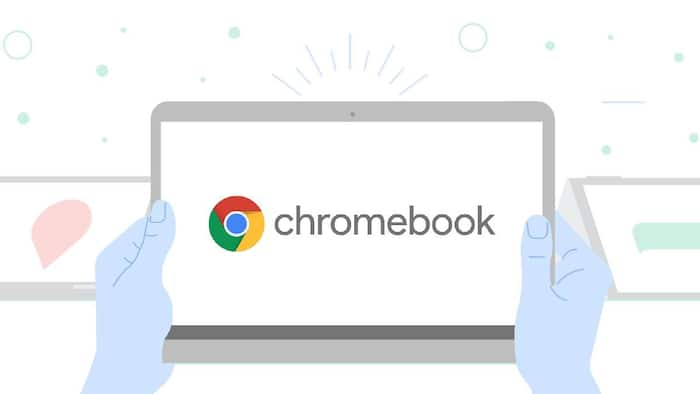
Chromebooks have come a long way from being mocked as useless devices to becoming serious competitors in the computing market. They offer a variety of models, from laptops to convertibles to tablets, to suit different needs and preferences. ChromeOS also has a special mode for tablets that makes it easier to use touch input. However, sometimes you may find yourself stuck in tablet mode and want to switch back to the normal desktop mode. This article will explain what tablet mode is and how to disable it on your Chromebook. Also Read: Sundar Pichai Announces Google To Build India’s First Mega AI Hub With Airtel; PM Modi Reacts
Tablet mode is a feature of ChromeOS that changes the interface to make it more touch-friendly. Instead of showing the usual desktop with icons and a taskbar, it shows a full-screen app launcher with large icons that you can scroll through. It also enables some touch gestures, such as swiping to switch apps or change desktops. You can still do everything you normally do on your Chromebook, but with some slight differences. Also Read: Reliance Jio Launches AI-Powered JioFrames With HD Camera, Smart Features To Rival Meta Ray-Ban Glasses
There are a few ways to turn off tablet mode on your Chromebook if you are stuck in it. There is no official option in the settings to do so, but you can try some tricks to solve the problem. Also Read: Reliance Jio Partners With Google And Meta To Boost AI In India: Know All About Reliance Intelligence
One of the easiest ways to get out of tablet mode is to connect a peripheral device, such as a mouse or a keyboard, to your Chromebook. A peripheral device is an accessory that you can plug into your device and use to control it. When you plug in a peripheral device, your Chromebook will automatically switch to desktop mode. Depending on what ports your Chromebook has, you may need a dock or a docking station to connect your peripheral device.
Another simple way to fix the problem is to restart your Chromebook. Sometimes, restarting your device can clear up any software glitches and make it work properly again. To restart your Chromebook, you can either press and hold the power button on your device or tap the time in the bottom-right corner and tap the power button to restart. After your device restarts, it may go back to desktop mode.
You can also try to restart the hardware components of your Chromebook, such as the keyboard and the trackpad. Your Chromebook may be stuck in tablet mode because it does not detect the keyboard or the trackpad of your device. If you have a regular or convertible Chromebook, you can press and hold the refresh button (shaped like an arrow in a circle) and tap the power button. When your device restarts, release the refresh button.
Alternatively, you can press and hold the back, refresh, and power buttons for at least 10 seconds until your Chromebook restarts. If you have a tablet-only Chromebook, you can press and hold the power and volume up buttons until your device restarts.
If none of the above methods work, you may need to powerwash your Chromebook. Powerwashing your Chromebook means that you reset your device to its factory settings. This will erase all the files and data that you have on your device, so make sure you back up your Chromebook before doing this. To powerwash your Chromebook, tap the time in the bottom-right corner, tap the settings gear, select Advanced > Reset settings, and tap Reset. Your device will take some time to wipe all its data and then reset to its original state.
Tablet mode is a useful feature of Chromebooks, especially for those who prefer touch input. However, sometimes you may want to use the desktop mode instead, for better productivity or convenience. There are several ways to disable tablet mode on your Chromebook if you are stuck in it. If you encounter other problems with your device, you can use the Chromebook Diagnostics app to find out what is wrong.