
Written By Shweta Ganjoo
Published By: Shweta Ganjoo | Published: Sep 28, 2023, 05:30 PM (IST)
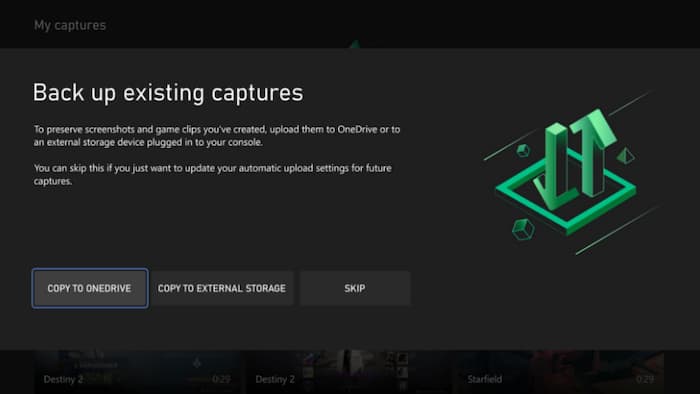

Microsoft today announced a major update for Xbox users. The company has announced two new features that will make it easier for Xbox users to store and manage their captures while gaming. In addition to this, the company is also making it easier for users to find popular games and apps on Xbox. Here are all the new features coming to Xbox. Also Read: Windows 10 And Windows 11 Hit By High-Severity Security Flaw: CERT-In Issues Warning
Microsoft said that it is updating the Xbox network retains game captures such that the game captures stored on the Xbox network will be deleted after 90 days. Users will be able to double check the status of their game captures by going to the Captures app to view their game captures stored on the Xbox network to see if any are marked for an upcoming deletion. Also Read: Microsoft Blocks Largest-Ever Cloud DDoS Attack Aimed At Australian Website: Here’s What Happened
In addition to this, the company is also making it easier for Xbox users to back up all of their game captures to either OneDrive or an external storage device of their choice. Here is a step-by-step guide for the same: Also Read: Microsoft Users At High Risk: Indian Govt Recommends Updating Your Devices Now
To save on OneDrive
Step 1: press the Xbox button to open the guide.
Step 2: Go to Profile & system.
Step 3: Next, go to Settings app and then go to Preferences.
Step 4: In preferences, click on Capture & share and then click on Automatic uploads.
It is worth noting that Xbox users can store up to 5GB of their Xbox captures in their OneDrive account for free.
To save on external storage
Step 1: Plug a USB 3.0 drive into your console.
Step 2: Press the Xbox button to open the guide.
Step 3: Now go to Profile & system and then go to Settings.
Step 4: Next go to System and then go to Storage.
Step 5: Go to your external drive and select Set as capture location.
Now, all your game clips and screenshots will be saved to your external drive.
Microsoft is also making it easier for users to finds games and apps. The company said that now users will be able to scroll down from the top of Home to see the new Events channel that will show live and upcoming events.
Talking about the apps, the company said that now when users set up a new console either from the Xbox mobile app or directly on the console, they will get the option to download popular apps like Apple Music, AppleTV, Crunchyroll, Disney+, Hulu, Movies & TV, Peacock, Spotify, and Tubi. However, users will need separate subscriptions for these platforms to watch videos on them.