
Written By Pranav Sawant
Published By: Pranav Sawant | Published: May 10, 2024, 01:21 PM (IST)
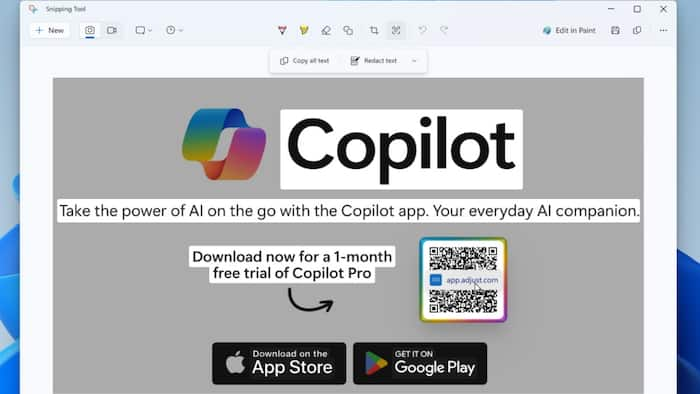
Microsoft has been quite active when it comes to updating the Windows 11 OS. Those signed up for the Windows Insider program can experience the new changes before they arrive in the final public build. The latest update for testers on the program brings a native QR code scanner. The feature will allow users to scan the QR code using the Snipping Tool. Additionally, the Snipping Tool also supports emojis now. Also Read: Windows 10 And Windows 11 Hit By High-Severity Security Flaw: CERT-In Issues Warning
Microsoft has added an updated Snipping Tool in Windows 11. The Snipping Tool version 11.2404.37.0 adds two useful features. Our favourite is the ability to detect QR codes. Remember times when you saw a QR code in articles or on some website and you had to pick up your phone to scan it? That’s changing as you will be able to scan QR codes on your PC by taking a screenshot. Also Read: Microsoft Refreshes Windows 11 Start Menu: Here’s What’s New In The KB5067036 Update
All you need to do is take a screenshot using the keyboard shortcut or by opening the snipping tool. The Snipping Tool will scan the screenshot for text as usual, but it will now also look for QR codes. If it detects a QR code, it will let you follow the link in it as you’d do on your phone. Now, this is a useful feature for many. Also Read: Microsoft Patches Windows 11 Bug That Broke USB Devices: Here's What To Do
In addition to this, Snipping Tool has received emoji support. You can access the emojis from the toolbar at the top. These emojis aren’t 2D emojis, rather, they are Microsoft’s 3D emojis. You can place them on a screenshot for highlighting. Other than this, the shapes in the Snipping Tool now have an opacity level. There’s also an addition of a ruler, which can be used by pressing CTRL + R on the keyboard.
While these features are useful, you can’t access them yet, unless you are a Windows Insider tester. You can sign up to be a Windows Insider tester on Microsoft’s official website. As for when it will arrive in the stable build, there’s no answer to that. However, we should expect to be available sometime later. You can keep checking for the feature in the snipping tool. Make sure to update Windows on your PC.