
Written By Shweta Ganjoo
Published By: Shweta Ganjoo | Published: Jun 19, 2024, 12:59 PM (IST)
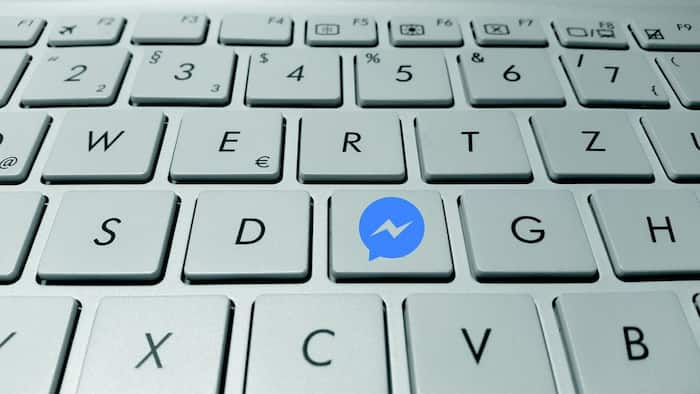

Messenger hacks: Screen sharing features come in handy when collaborating with colleagues while working remotely or while working from home. At the moment, there are a host of apps that offer screen sharing feature for working professionals. The list includes apps such as Google Meet, Zoom, Microsoft Teams and Cisco’s Webex to name a few. However, there are few messaging apps that let family and friends to share their device’s screen during a voice or a video call. Facebook Messenger or simply Messenger is Meta’s messaging app that offers Screen Sharing feature to its users while surfing the social media platform. Also Read: Oakley Meta HSTN AI Glasses With Hindi Voice Support Launches In India On December 1: Price, Features
So, here is a step-by-step guide that will take you through share your screen on Facebook Messenger while making audio and video calls. Also Read: How 3.5 Billion WhatsApp Accounts were mapped Using a Simple Trick: Researchers Expose a Loophole in the App
Step 1: Start a voice or a video call
To begin sharing your screen on Facebook Messenger, start by initiating a voice or video call with the contact you wish to communicate with. Simply tap on the phone or video icon in the chat window to start the call. Also Read: Meta Ray-Ban Smart Glasses Goes On Sale In India: Check Price, Features And Availability
Step 2: Access screen sharing option
Once the call is connected, look for the screen sharing option on the call screen. It is represented by an icon that resembles a computer screen or ‘Share Screen’ button. Click on this option to proceed.
Step 3: Select Screen to Share
After clicking on the screen sharing option, you will be prompted to select the screen you want to share. You can choose to share your entire screen or select a specific application or window to share with the other party.
Step 4: Start screen sharing
Once you have selected the screen you wish to share, click on the ‘Start Sharing’ or ‘Share’ button. Your screen will now be visible to the person on the other end of the call, allowing them to see exactly what you are seeing on your screen.
Step 5: Communicate
While sharing your screen, you can interact with the other person by explaining certain elements on the screen, showing presentations, collaborating on documents, or simply sharing your browsing experience. This feature is particularly useful for remote work, online presentations, troubleshooting, and virtual social gatherings.
Step 6: End screen sharing
To stop sharing your screen, simply click on the ‘Stop Sharing’ or ‘End Screen Share’ button on the call screen. This will revert the call back to its normal voice or video mode.