
Written By Shubham Verma
Published By: Shubham Verma | Published: Apr 04, 2024, 07:32 PM (IST)
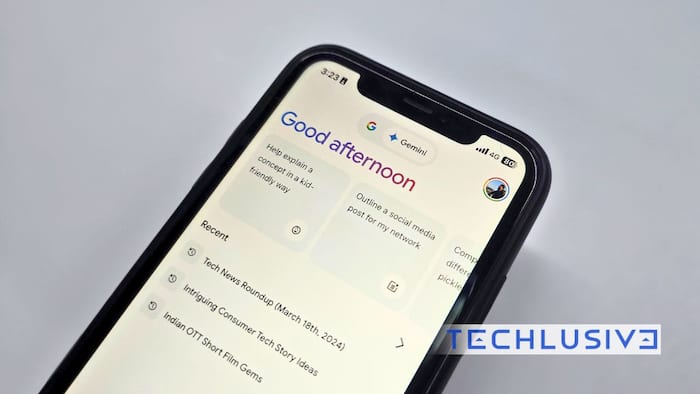
Google Gemini, previously known as Bard, is the search engine giant’s Artificial Intelligence (AI)-powered chatbot. Although it arrived months after OpenAI’s ChatGPT, Gemini has earned its position as one of the best AI chatbots for users. Gemini can do a lot of things, such as summarising webpages and articles in a jiffy, but what most users do not know is that it can also create summaries for YouTube videos. Gone are the days when you have to sit through a long video on YouTube to understand the idea, especially when it is not exciting. Google Gemini can summarise that video in seconds, saving you time and resources. This can be helpful to people who are into creating videos and have to refer to a lot of YouTube videos to understand different concepts. Also Read: How To Use The New “Power Saving” Mode On Google Maps
1. Enable the YouTube Extension: Also Read: Google Rolls Out Gemini Nano Banana Pro Model: It Is Not Just About Image Generation!
This step is optional, but it allows you to summarise videos directly from YouTube. Open the Gemini app on your phone and tap your profile picture. Then, go to “Extensions” and enable the “YouTube” extension. Also Read: Jio Makes Gemini 3 AI Free For All Unlimited 5G Users Across India: Here’s How To Claim
1. Find the YouTube video URL:
Open the YouTube video you want to summarise and copy the URL from the address bar. Alternatively, you can tap the “Share” button below the video and copy the link or right-click on the video player and copy its URL.
2. Go to Gemini and provide the URL and prompt:
Open Gemini in your web browser or on your phone. Paste the video URL into the prompt field. In the same field, type a prompt like “Summarise this video” or “Summarise the key points of this video.”
3. Get the summary:
Gemini will analyse the video and generate a summary in a few seconds. The summary might be in bullet points or a short paragraph, highlighting the video’s main points. You can see different drafts of the results and customise them according to your preferences, such as changing the language or the format.