
Written By Shweta Ganjoo
Published By: Shweta Ganjoo | Published: Feb 24, 2023, 03:48 PM (IST)
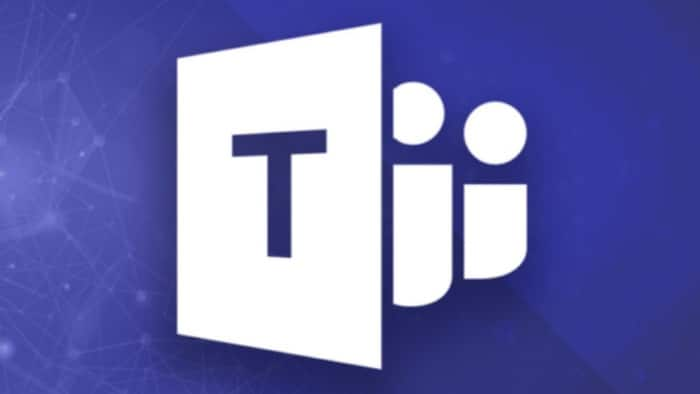
Microsoft Teams is a fairly popular communication platform that is used not just for video and audio conferences but also for day-to-day text messages when collaborating with colleagues. And when chatting with a bunch of colleagues in a group chat, it’s easy for an important message to set lost or go unnoticed in a sea of other messages. An easy way to highlight such messages is using a feature called ‘Delivery’ in Microsoft Teams. Also Read: Google Chat to let you chat with Slack, Microsoft Teams users, but there's a catch
This feature enables users to set the importance of a message. Users can pick between Important and Urgent options. Urgent messages are highlighted after every two minutes and 20 seconds or until the message is read. Important messages, on the other hand, are displayed with a big Important headline and a red exclamation mark on top. Such messages are also highlighted in a bigger and bolder font. Also Read: Microsoft to roll out Teams app on Android Auto
So, if you want to highlight a message in Teams, here is what you need to do. Also Read: How to host a meeting in Google Meet and Microsoft Teams
Step 1: Open Microsoft Teams on your laptop.
Step 2: Click on the Chat icon that appears on the top left corner of the app to access all your chats.
Step 3: Now, click on the chat where you want to highlight your message.
Step 4: Next tap the Exclamation mark option that appears right next to the Format option above the text box that appears near the bottom of the screen.
Step 5: Now select one of the two options — Important or Urgent.
Step 6: Now type your message and hit the Send button.
Step 1: Open the Microsoft Teams app on your Android smartphone or your Android smartphone.
Step 2: Tap on the Chat tab option at the bottom of the app.
Step 3: Now tap the chat where you want to highlight your message.
Step 4: Next, tap the Plus icon at the bottom of the screen next to the text box.
Step 5: Now tap the Priority option that appears right next to the GIF option.
Step 6: Now either select the priority of your message. You can pick between Important and Urgent options.
Step 7: Now type your message and tap the send button near the message box.