
Written By Om Gupta
Published By: Om Gupta | Published: Nov 17, 2023, 07:40 PM (IST)
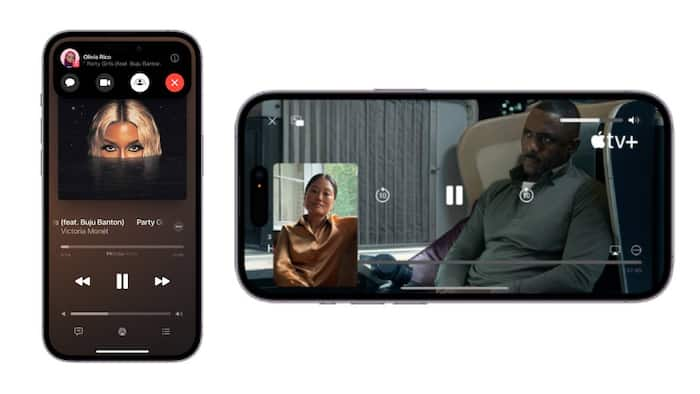
SharePlay is a new feature that lets you share your screen, music, videos, and more with your friends and family during FaceTime calls. It works with Apple’s apps like Music, TV, and Photos, as well as some third-party apps that support it. Here are the steps to use SharePlay on your iPhone. Also Read: Croma Black Friday Sale: iPhone 16, iPhone 17, iPhone 17 Pro, iPhone Air Get Big Price Cuts
Step 1: Make sure you have updated .your device to iOS 15.1 or later The person you want to share with also needs to have iOS 15.1 or later on their device. Also Read: Historic Apple Company Creation Papers To Be Auctioned In 2026; May Reach Around Rs 36 Crores!
Step 2: Start a FaceTime call with the person you want to share with. You can use FaceTime audio or video, and you can also add more people to the call if you want. Also Read: Black Friday Deal: MacBook Air M4 Now Available For Just Rs 55,911 On Croma
Step 3: To share your screen, tap the SharePlay icon on the FaceTime toolbar (the one with a rectangle and a person). Then tap Share My Screen.
The other person will see a banner asking them to join the screen sharing. They need to tap Open to accept it. You can now show them anything on your screen, such as photos, web pages, or apps. To stop sharing your screen, tap the SharePlay icon again and tap End Screen Sharing.
Step 4: To share music or videos, open the Music or TV app and play the song, album, playlist, movie, or show you want to share.
It will automatically start playing on the other person’s device as well, with synced playback and shared controls. The other person may need to have a subscription to the same service as you to access the content. You can also use the SharePlay icon to pause, play, skip, or adjust the volume for both of you.
Step 5: You can also use SharePlay with other apps that support it, such as Disney+, HBO Max, TikTok, and more. Just look for the SharePlay icon in the app and tap it to start sharing. You can also use the screen sharing option to share any app that doesn’t have SharePlay support yet.
SharePlay is a fun and easy way to enjoy your favourite content with your loved ones, even when you are apart. You can also hide or show the video of the person you are sharing with by swiping it in or out of the screen. You can end the SharePlay session at any time by ending the FaceTime call.