
Written By Om Gupta
Published By: Om Gupta | Published: Sep 29, 2023, 10:48 PM (IST)
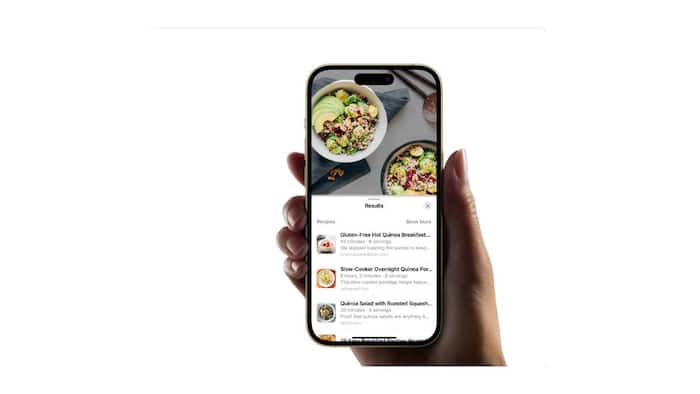
Have you ever seen a delicious dish at a restaurant and wondered what it was and how to make it at home? Have you ever looked at your old photos of food and wished you had a recipe for that amazing sauce you had? If you have an iPhone, you can now do that with iOS 17. Apple has added a new feature to the iPhone’s Visual Look Up, which lets you take or save a photo of food and get information and recipes for it. It’s a cool and handy feature, especially if you’re hungry. Want to know how to use your iPhone’s camera to find out what food is and how to cook it? Read here. Also Read: Black Friday Sale Alert: Best iPhone Deals On Croma With MASSIVE Discounts
Step 1: First, you need to take a photo of the food you’re interested in with your iPhone. You can also use this feature on photos you already have, or even photos you download from other sources. Also Read: Croma Black Friday Sale: iPhone 16, iPhone 17, iPhone 17 Pro, iPhone Air Get Big Price Cuts
Step 2: Next, open the Photos app and select the photo.
Step 2: Tap the sparkly ‘i’ button below your photo.
You should see an ‘i’ info button. If your iPhone has recognized something in the photo, it will have sparkles around it.
Step 3: Now tap Look Up Food.
You will now see your iPhone’s guesses for what the food in the photo is. There will be different options here, with the most likely one at the top. Tap any of the options to see a recipe from the web.
Sometimes, you want to talk to someone face to face, but they’re not available to answer your call. Maybe they’re busy, asleep, or in a different time zone. Wouldn’t it be nice if you could still share your feelings and experiences with them in a more personal way than a text or voice message? Well, now you can, thanks to a new feature in iOS 17. Apple has added the ability to record and send FaceTime video messages when your calls are not answered. This way, you can show your loved ones your smile, your outfit, your pet, or anything else you want to share with them. And they can watch your message at their convenience and save it to their Photos app. If you find this feature interesting and want to use it on your iPhone, here is a step-by-step guide.