
Written By Pranav Sawant
Published By: Pranav Sawant | Published: Oct 11, 2023, 10:16 PM (IST)
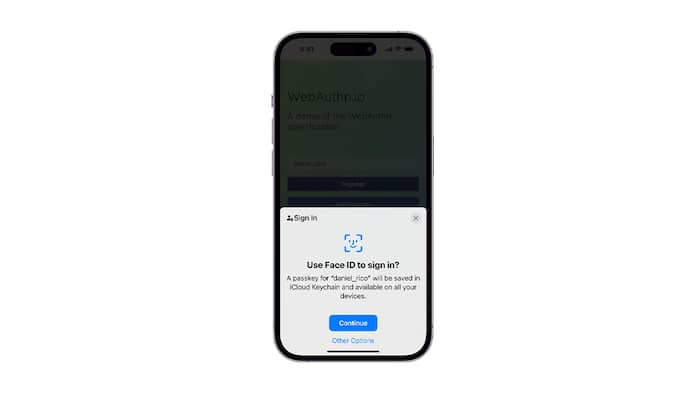
Apple introduced Passkeys on its devices a couple of months back and it’s slowly replacing the traditional way of inputting passwords. Unlike passwords, Passkeys do not require you to remember them, they are encrypted, and offer a seamless password-less experience. Also Read: Facebook Lets You Now Login With Passkeys Instead Of Passwords To Curb Phishing Attacks
Passkeys on Apple devices work on iPhones, iPads, and Mac devices since iOS 16, iPadOS 16, and macOS Ventura. Passkeys are not only for websites but also for applications. Simply put, You can do a hands-free sort off login with Passkeys. Also Read: Use Chrome passkeys and never forget a password again
Having said that, let’s take a look at how you can enable and start using Passkeys on Apple accounts across your devices. Also Read: How to create a passkey for your Google account (Guide)
In order to use Passkeys, you need to be on an iPhone, iPad, or Mac with iOS 16, iPadOS 16, and macOS Ventura and above. Another prerequisite is having iCloud Keychain and Two-Factor Authentication enabled on your device. Follow the steps below to do so.
Enable iCloud Keychain
— Open Settings on your Apple device
— Tap and open the Passwords tab
— Tap on Password Options
— Now, toggle on ‘AutoFill Passwords and Passkeys’ option
Then, select the ‘iCloud Passwords & Keychain’ option under Set Up Verification Codes Using
Enable Two-Factor Authentication
— Open Settings on your Apple device
— Tap on your Apple ID
— Tap on Sign-In & Security
— Tap on Two-Factor Authentication and turn it on
Step 1: Now, to use Passkeys, you need to open the app or website that supports them.
Step 2: Open the app or website that supports Passkeys
Step 3: Now, at the login page, you should see a pop-up screen that asks if you want to save passkeys. Tap on Continue to use Passkey for the website/app.
Step 4: Once the Passkey is made and saved, you can use your Face ID to log in to the website or app.
That’s how you use Passkeys on Apple devices and do away with traditional passwords.