
Written By Shubham Verma
Published By: Shubham Verma | Published: May 02, 2023, 06:38 PM (IST)
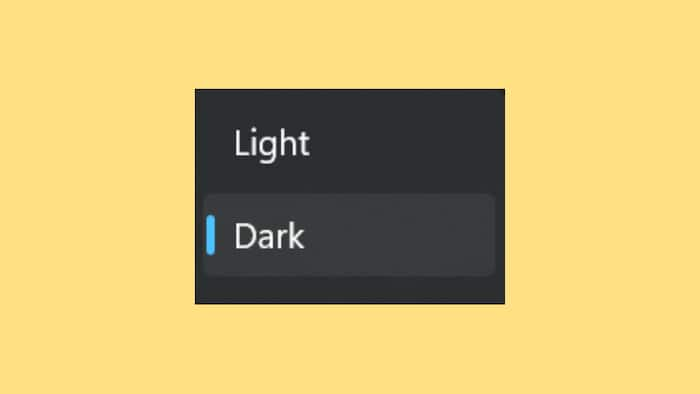
Working for long hours on your Windows 11 PC or laptop can be strenuous. The blue light from the screen can potentially harm your eyes over extended usage. Thankfully, there are several ways you can reduce exposure to harmful blue light. You can use the Night Light feature to stop the screen from emitting blue light. A warm-coloured screen is more soothing to the eyes. Another way is by turning on the dark mode. All Windows 11 PCs and laptops let you work in the dark mode. Also Read: Windows 10 And Windows 11 Hit By High-Severity Security Flaw: CERT-In Issues Warning
Dark mode essentially blackens all the white portions on your screen. It is optimised well to adapt to different colours on the screen, just so the aesthetics of the interface are good. If you have a Windows PC or a laptop, a small hidden setting will change the entire look of the operating system. Here is how to turn it on. Also Read: Microsoft Refreshes Windows 11 Start Menu: Here’s What’s New In The KB5067036 Update
An alternative is to directly search for “dark mode” from the Search Bar located in the Windows 11 Taskbar. Choose the first option that appears in the results. Doing that will open the Personalization page where you can change the mode for Windows 11 interface. You have the same option of choosing dark mode for the entire interface or just Windows apps. Also Read: Microsoft Patches Windows 11 Bug That Broke USB Devices: Here's What To Do