
Written By Shubham Verma
Edited By: Techlusive India | Published By: Techlusive India | Published: Jun 23, 2024, 03:15 PM (IST)
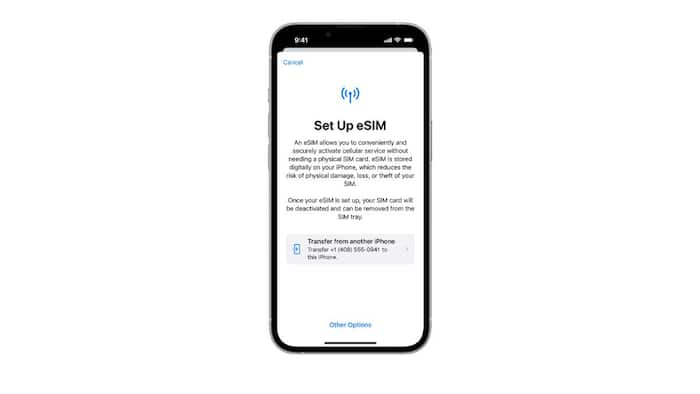
If you have recently upgraded from an old iPhone to a new one, migrating data is one of the first few things most people do to retain all their data on the new device. However, only a few people know that they can also migrate their mobile network through eSIM transfer to the new iPhone. Transferring an eSIM from an old iPhone to a new one is a seamless process that ensures you can retain your existing cellular plan and data without any hassle. This article will guide you through the steps required to transfer your eSIM successfully. Also Read: iPhone Fold: Launch Date, Design, Specs, Price, Everything We Know About Apple’s First Foldable iPhone
Before we delve into the transfer process, it’s essential to understand what an eSIM is. An eSIM, or embedded SIM, is a digital SIM card that allows you to activate a cellular plan without the need for a physical SIM card. It offers convenience and flexibility, especially when switching between devices. Also Read: This iPhone Feature Can Improve Call Quality, Try This Hidden Voice Isolation Feature
The first step in transferring your eSIM is to ensure that your new iPhone supports eSIM technology. Check the specifications of your device to verify that it is eSIM-compatible. Most modern iPhones, such as the iPhone XS, iPhone XR, iPhone 11, and iPhone 12 series, support eSIM functionality. Also Read: iPhone Air Price Cut Alert! You Have Chance To Save Rs 24,900, Here's How
Before initiating the transfer process, it’s crucial to back up your data on both the old and new iPhones. This ensures that you don’t lose any important information during the transition. You can use iCloud or iTunes to create backups of your devices.
Next, reach out to your cellular carrier to inform them about your intention to transfer the eSIM to a new device. They will guide you through the process and may provide you with a QR code or activation code that is necessary for transferring the eSIM.
Once you have the required information from your carrier, you can proceed with transferring the eSIM. On your old iPhone, navigate to Settings > Cellular > Add Cellular Plan. Follow the on-screen instructions and enter the activation code or scan the provided QR code.
After successfully adding the eSIM to your old iPhone, power off both devices. Insert the physical SIM card into your new iPhone and turn it on. Follow the setup instructions until you reach the Apps & Data screen. Choose the option to transfer data from your old iPhone and proceed with the setup.
Once you have completed the setup process on your new iPhone, navigate to Settings > Cellular > Add Cellular Plan. Follow the prompts to activate the eSIM using the same QR code or activation code provided by your carrier. Your eSIM should now be successfully transferred to your new device.