
Written By Techlusive India
Published By: Techlusive India | Published: Jul 17, 2023, 11:53 AM (IST)
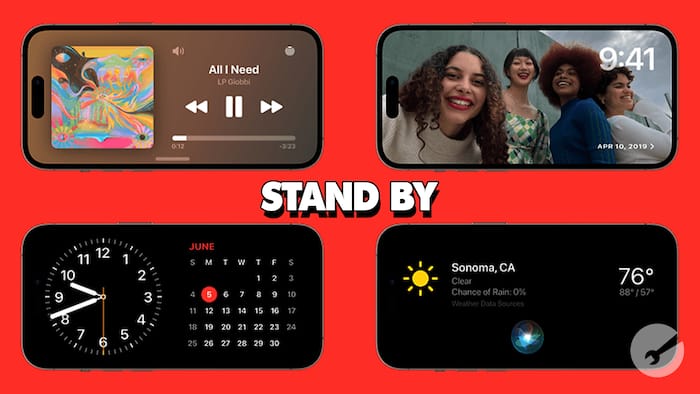
Apple announced iOS 17 with a host of new and interesting features earlier this year at WWDC 2023. The list of interesting iOS 17 features includes finding recipes from a photo, sharing location in iMessage app, an updated reminders feature, reacting with your hands in FaceTime, a new sticker drawer, and NameDrop for contacts among others. The company’s upcoming feature also includes a feature called “Standby Mode”, which turns the iPhone screen into a digital nightstand display when placed on a charging stand in landscape mode. iPhone users can use the Standby Mode to view widgets, photos, and the time, or to listen to music or podcasts. Also Read: Samsung Beats Apple! World’s First 2nm Mobile Exynos 2600 Chip Is Here, Galaxy S26 Series Likely to Get It
If your iPhone is eligible to get iOS 17 update, here is a step-by-step guide of how you can setup and use this feature. Also Read: iPhone Fold Launch Is Coming In 2026, But It Could Be Available To You In 2027; Here's Why
What is Standby Mode? Also Read: Apple iPhone 18 Pro Could Drop Dynamic Island, Get Mechanical Camera Upgrade
Standby Mode is a novel feature in iOS 17 that aims to improve battery efficiency by limiting background activities when your device is not in use. It intelligently analyzes your usage patterns and identifies periods of inactivity to implement power-saving measures without compromising essential functionalities.
Follow these simple steps to enable Standby Mode on your iOS 17 device:
Step 1:
Update to iOS 17: Ensure that your device is running the latest version of iOS 17.
Go to “Settings” > “General” > “Software Update” to check for updates and download any if available.
Step 2:
Access Standby Mode: Once your device is updated to iOS 17, navigate to “Settings” > “Battery” > “Standby Mode.”
Step 3: Toggle Standby Mode On: On the Standby Mode page, toggle the switch to enable the feature.
By following the steps outlined in this article and making informed decisions about app refresh, location services, and notifications, you can make the most out of Standby Mode and enjoy longer battery life on your iOS 17 device. Always stay up-to-date with the latest iOS updates and keep an eye out for additional battery-saving features introduced by Apple in future releases.
That said, not all iPhone models will get access to the Standby Mode when Apple releases iOS 17 updates to the eligible iPhone models. Here is a list of all iPhone models that will get iOS 17 update:
— Nishtha Srivastava