
Written By Techlusive India
Published By: Techlusive India | Published: Jul 17, 2023, 11:05 AM (IST)
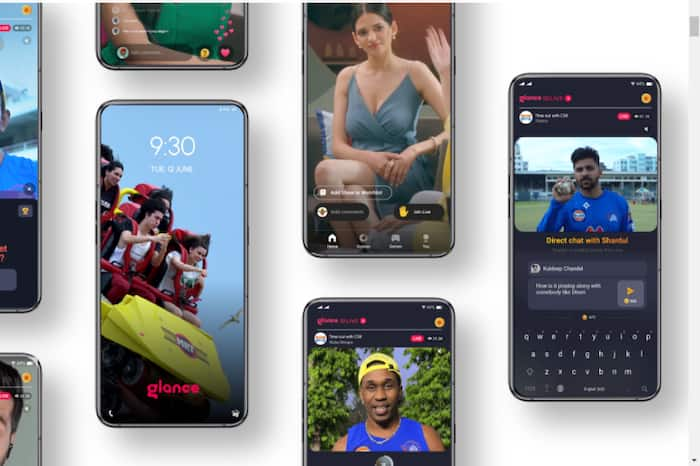
The Glance lock screen is a feature found on certain smartphones that provide users with a quick and convenient way to view notifications and other important information without fully unlocking their device. It comes pre-installed on select Android phones and it may be available with different names on smartphones by different companies. For instance, on smartphones by companies such as Xiaomi, Redmi, and Poco running MIUI, it is available as Glance Screen. On the other hand, on Samsung Galaxy smartphones running One UI, it is available as Glance. On iQoo and Vivo devices running FunTouchOS, the feature is available as Lock screen Poster and on Realme devices running the Realme UI, it is available as Lock Screen Magazine. Also Read: Samsung’s XR Glasses May Launch In Two Variants: All We Know So Far
For the unversed, Glance offers content to the users that is tailored as per their interests and preferences. Users can stay updated with the latest news, watch sports highlights, discover trending videos, play games, and shop for products among other things using this app. Also Read: Samsung Galaxy S26 Ultra: Release Date, Specifications, Features, Design, Expected Price - Everything To Know About
While Glance is an opt-in experience, some people may want to disable it to get a cleaner UI experience. If you find yourself in a situation where you want to disable Glance on your Android smartphone, here is a step-by-step guide that will help you with the same.
Step 1: Access the Settings Menu
Go to the Settings section of your phone after unlocking it. This can usually be found by swiping down from the top of the screen and tapping on the gear-shaped icon.
Step 2: Locate the Display or Lock Screen Settings
Within the Settings menu, search for options related to display or lock screen settings. These options can vary based on the device and operating system, but they are typically found under the “Display,” “Lock Screen,” or “Personalization” sections.
Step 3: Disable Glance or Peek Notifications
Look for an option that specifically refers to the Glance or Peek notifications feature. It may be labelled as “Glance screen,” “Peek notifications,” or something similar. To access this option’s settings, tap on it.
Step 4: Toggle Off the Glance Feature
Once you’ve accessed the Glance or Peek notifications settings, you should see an option to toggle the feature off. Slide the toggle switch to the “Off” position to disable the Glance lock screen. Alternatively, you may find a checkbox that you can uncheck to achieve the same result.
Step 5: Save and Exit
After disabling the Glance feature, ensure that you save your changes. This is typically done by tapping on the back arrow or using the designated save button within the settings menu. Exit the settings menu once you have confirmed that the Glance lock screen has been disabled.
— Nishtha Srivastava