
Written By Om Gupta
Published By: Om Gupta | Published: Aug 15, 2023, 08:03 PM (IST)
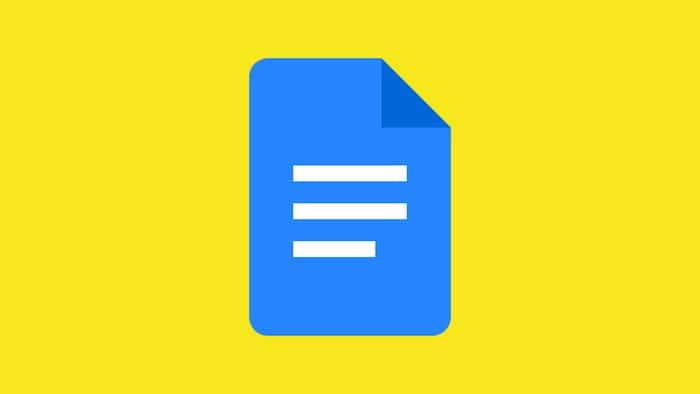
Google Docs has a feature that allows users to insert a meeting notes template into their documents. The template automatically fills in the details of the upcoming meeting from the user’s Google Calendar, such as the date, title, and attendees. The template also provides sections for notes and action items, making it easy to capture and share the meeting outcomes.
The feature is accessible from the Insert menu, where users can select Templates and then Meeting Notes. Users can then choose the meeting they want to prepare for or search for it if they have many events. The template will appear in the document with Smart Chips that show more information when clicked.
The meeting notes template is a convenient tool for those who organize or attend meetings frequently and want to save time and effort. If you also want to use meeting notes in Google Docs then here is a step-by-step guide guide on how to create meeting notes in Google Docs.
Step 1: Open Google Docs and sign in with your Google account that has the meeting in Google Calendar.
Step 2: Go to the spot in your document where you want to insert the meeting notes template.
Step 3: Click Insert and select Templates from the drop-down menu. Select Meeting Notes from templates.
Step 4: Choose the meeting from the drop-down list or use the search box to find it.
Step 5: The meeting details, notes, and action items sections will appear in your document with smart chips for the date, title, and attendees.
Step 6: You can click on the smart chips to see more information or edit them.
Step 7: You can start typing your notes and action items using the bullet points and checkboxes provided.
Step 8: You can share the meeting notes with the attendees by clicking Share on the top right corner of the document.
Meanwhile, Google Meet provides hosts with various features that allow them to control their meetings and determine which levels of participation attendees can have. One of these features is Camera Lock, which allows hosts to lock video for all participants in the meeting.
As the host or co-host, users can activate Camera Lock, which prevents all participants from using their video cameras. However, hosts and co-hosts can still use their videos as needed.
If you are interested in using these features, we have a step-by-step guide on how to use Camera Lock in Google Meet.