
Written By Om Gupta
Published By: Om Gupta | Published: Sep 10, 2023, 07:22 PM (IST)
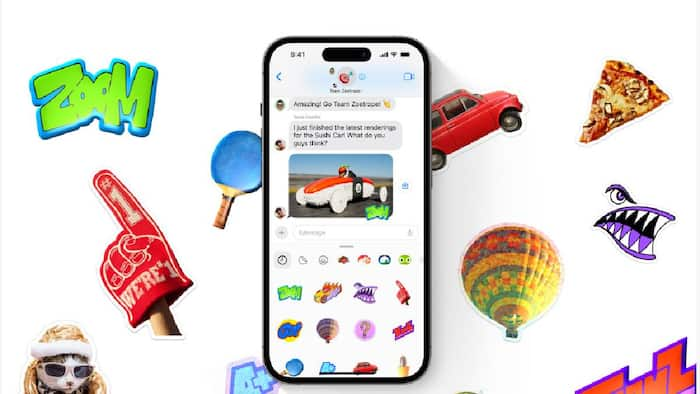
How to create a Live Sticker: Apple has announced a new feature for its iPhone users that allows them to create and send animated stickers using live photos. The feature, called Live Stickers, is part of the iOS 17 update that is currently available in the public beta version. Live Stickers lets users turn their live photos, which capture a few seconds of movement before and after a still image, into moving stickers that can be used in messages. Users can choose from their existing live photos or take new ones and add them to their sticker draw. They can then send them to their friends and family via iMessage or other messaging apps. Also Read: Apple’s iPhone Fold May Skip Face ID; Display And Camera Specs Leak
The feature was introduced at the WWDC event this spring, where Apple showcased its latest innovations for its devices and software. Live Stickers is one of the many improvements that iOS 17 brings to the iPhone. Also Read: Apple Fitness+ Now Available In India: Check Monthly Price, Free Trial, And Workouts
Live Stickers are a fun and easy way to communicate with emotions and expressions that words alone cannot convey. They also allow users to share their memorable moments and experiences with their loved ones in a more lively way. If you find this feature interesting and want to learn how to create Live Sticker, here is a step-by-step guide on how to create Live Sticker on iPhone. Also Read: Top Premium Flagship Phones Launched In 2025: What Stood Out This Year
Step 1: Open the conversion you want to send sticker on the Messages app on your iPhone and tap on the + icon on the top left corner of the keyboard.
Step 2: Tap on Stickers and then tap on the + icon.
Step 3: Select the Live filter from the options at the top of the screen and choose a live photo from your gallery or take a new one.
Step 4: Tap on the live photo you want to use and preview the Live Sticker that will be created from it.
Step 5: Tap on Add Sticker to save the Live Sticker to your sticker draw, where you can access it anytime.
Step 6: To send a Live Sticker, tap on it from your sticker draw and press the blue arrow button.
The iOS 17 update is expected to be released later this year for all compatible iPhone models. Users who want to try out the new features before the official launch can sign up for the public beta program on Apple’s website.